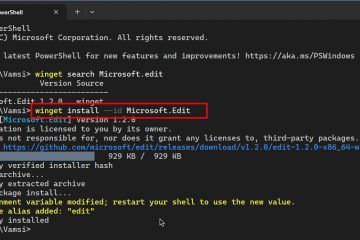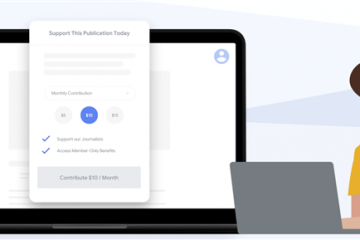In Windows 11 (versie 21H2) verwijst een schone installatie naar het proces van het wissen van de harde schijf en het toepassen van een nieuwe kopie van het besturingssysteem zonder aangepaste instellingen, stuurprogramma’s, apps, of bestanden. Meestal is dit de aanbevolen methode om te upgraden naar de nieuwste versie van Windows 11 op compatibele hardware om installatieproblemen te voorkomen en bestaande problemen op te lossen.
Bijvoorbeeld als de computer al lange tijd dezelfde installatie heeft gehad , kan een schone installatie van Windows 11 helpen bij het oplossen van prestatieproblemen, problemen met afsluiten, opstarten, geheugen en apps. Dit type installatie is ook de beste methode om te upgraden vanaf een oudere versie, zoals Windows 7 of Windows 8.1. Daarnaast kunt u deze optie gebruiken om vervelende bloatware te verwijderen die vooraf was geladen met de standaardinstallatie.
Microsoft ondersteunt meerdere manieren om Windows 11 schoon te installeren, inclusief het gebruik van een USB-flashstation om het besturingssysteem op een SSD (Solid State Drive). Het is ook mogelijk om de functie”Deze pc opnieuw instellen”te gebruiken om de harde schijf snel te wissen en het besturingssysteem opnieuw te installeren zonder extra hulpmiddelen. Of, als het apparaat niet start, kunt u de geavanceerde opstartopties gebruiken of het ISO-bestand koppelen aan Bestand Explorer om een schone installatie te starten.
In deze handleiding leert u zes verschillende manieren om een schone installatie van Windows 11 op uw computer uit te voeren. Voordat u echter doorgaat met deze instructies, doe u deze dingen voordat u installeert.
Belangrijk: dit proces verwijdert alles op uw apparaat. Het wordt aanbevolen om een volledige back-up van uw computer te maken voordat u doorgaat. U bent gewaarschuwd. Ook, deze instructies zijn bedoeld om u te helpen Windows 11 te installeren wanneer het officieel beschikbaar is, niet eerder.
Hoe u Windows 11 opschont vanaf USB
Het gebruik van een USB-flashstation is de eenvoudigste methode om een schone installatie van Windows 11. U kunt opstartbare media maken met behulp van de Media Creat ion Tool, Command Prompt, Rufus of een andere tool van derden. (Zie ook deze video-tutorial met het installatieproces vanaf USB op het Pureinfotech YouTube-kanaal.)
Als je voor deze methode kiest, moet je er ook voor zorgen dat het apparaat vanaf USB kan opstarten, wat betekent dat je de BIOS-of UEFI-instellingen moet wijzigen. Het enige voorbehoud is dat aangezien deze instellingen op de meeste computers anders zijn, u de ondersteuningswebsite van uw fabrikant moet raadplegen voor meer specifieke details.
Gebruik deze stappen om een schone installatie van Windows 11 vanaf USB uit te voeren:
Start de pc met de Windows 11 USB-flashdrive.
Druk op een willekeurige toets om door te gaan.
Klik op de knop Volgende .
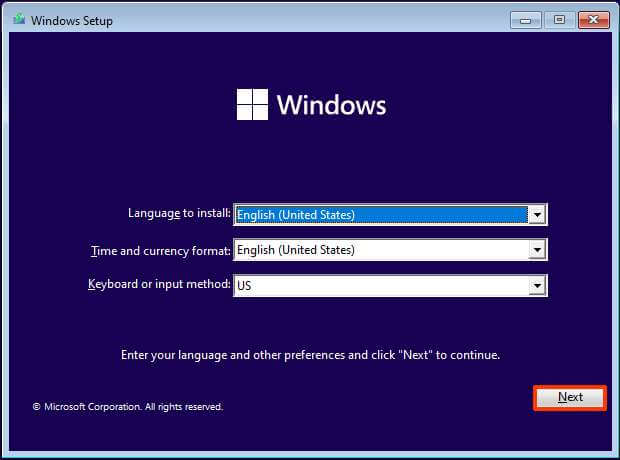
Klik op de knop Nu installeren.
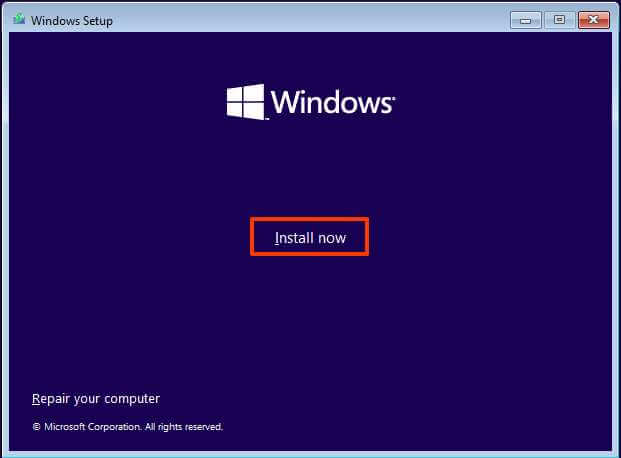
Klik op de optie Ik heb geen productsleutel als u een herinstallatie uitvoert. Als Windows 11 eerder was geactiveerd na de installatie, zou de heractivering automatisch gebeuren.
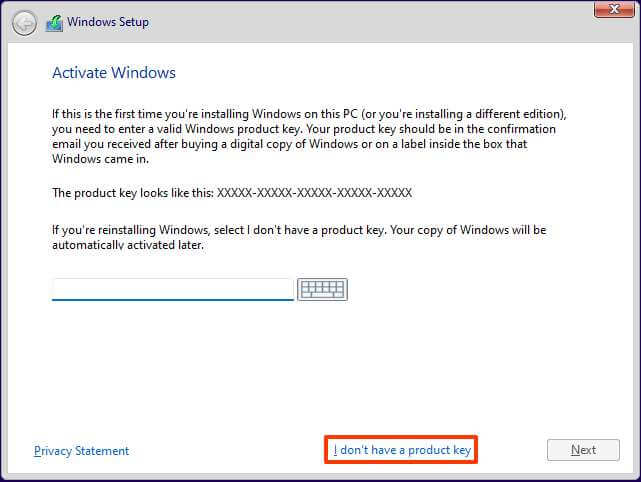
Selecteer de editie van”Windows 11″die uw licentiesleutel activeert (indien van toepassing).
Vink de optie Ik accepteer de licentievoorwaarden aan.
Klik op de knop Volgende.
Selecteer de optie Aangepast: alleen Windows installeren (geavanceerd)
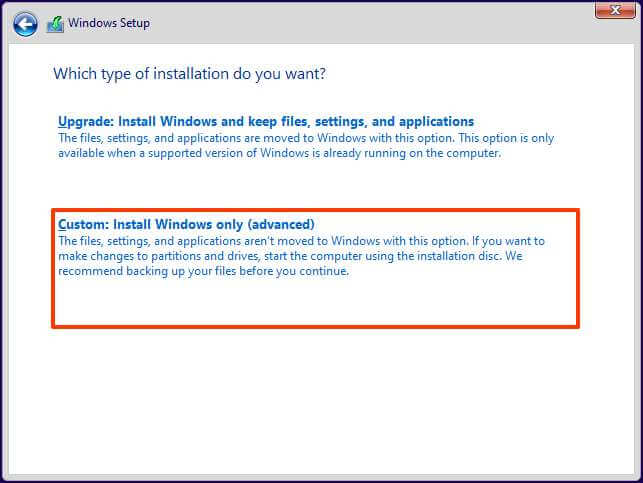 @media only-scherm and (min-width: 0px) and (min-height: 0px) { div[id^=”bsa-zone_1659356193270-5_123456″] { min-width: 300px; min-height: 250px; } } @media only scherm en (min-breedte: 640px) en (min-hoogte: 0px) { d iv[id^=”bsa-zone_1659356193270-5_123456″] { min-breedte: 120px; min-hoogte: 600px; } }
@media only-scherm and (min-width: 0px) and (min-height: 0px) { div[id^=”bsa-zone_1659356193270-5_123456″] { min-width: 300px; min-height: 250px; } } @media only scherm en (min-breedte: 640px) en (min-hoogte: 0px) { d iv[id^=”bsa-zone_1659356193270-5_123456″] { min-breedte: 120px; min-hoogte: 600px; } }
Selecteer elke partitie op de harde schijf waarop u Windows 11 21H2 wilt installeren en klik op de knop Verwijderen. (Meestal is de”Drive 0″de schijf die alle installatiebestanden bevat.)
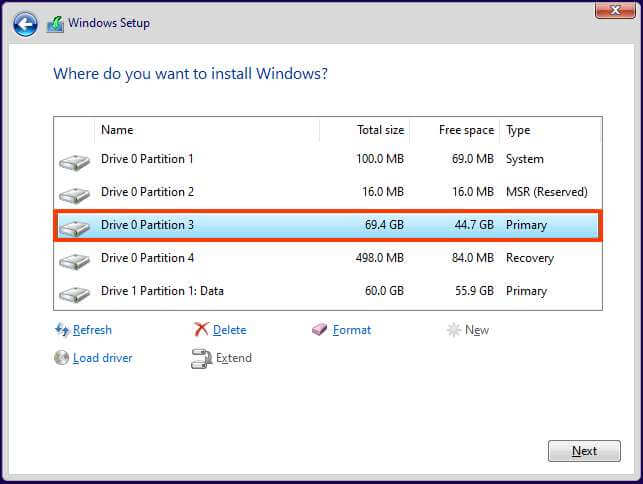 Waarschuwing: wanneer u Als u een partitie verwijdert, worden ook alle gegevens op de schijf verwijderd. Het is ook niet vereist om de partities van een secundaire harde schijf te verwijderen.
Waarschuwing: wanneer u Als u een partitie verwijdert, worden ook alle gegevens op de schijf verwijderd. Het is ook niet vereist om de partities van een secundaire harde schijf te verwijderen.
Selecteer de harde schijf (Drive 0 Unallocated Space) om Windows 11 te installeren.
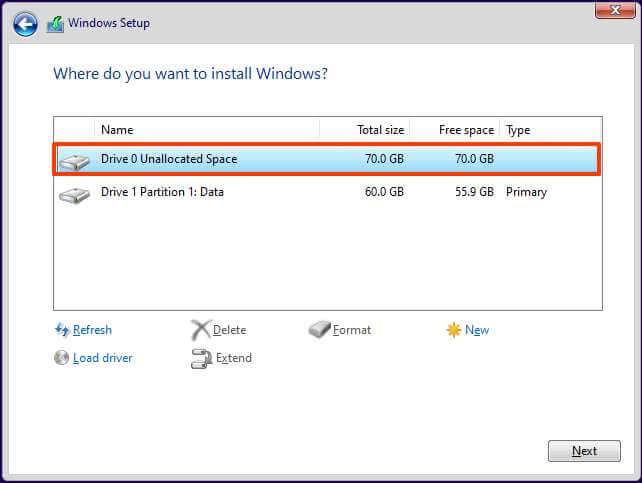
Klik op de knop Volgende.
Selecteer uw regio-instelling na de installatie op de eerste pagina van de out-of-the-box ervaring (OOBE).
Klik op de knop Ja.
Selecteer uw toetsenbordindelingsinstelling.
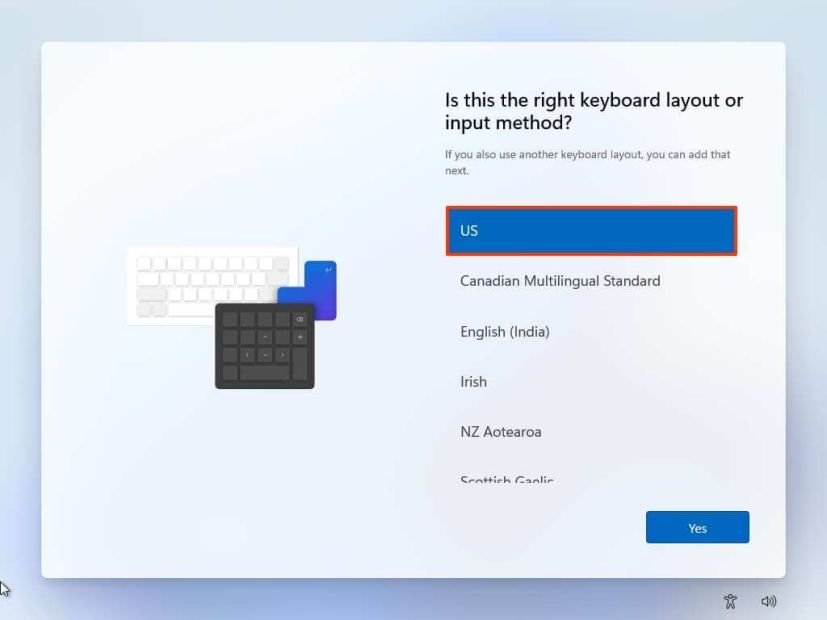
Klik op de knop Ja.
Klik op de knop Overslaan als u geen tweede lay-out hoeft te configureren.
Als de computer een Ethernet-verbinding gebruikt, maakt deze automatisch verbinding met het netwerk. Als je een draadloze verbinding hebt, moet je de verbinding handmatig instellen (er kan een beveiligingssleutel nodig zijn).
(Optioneel) Bevestig een naam voor de computer.
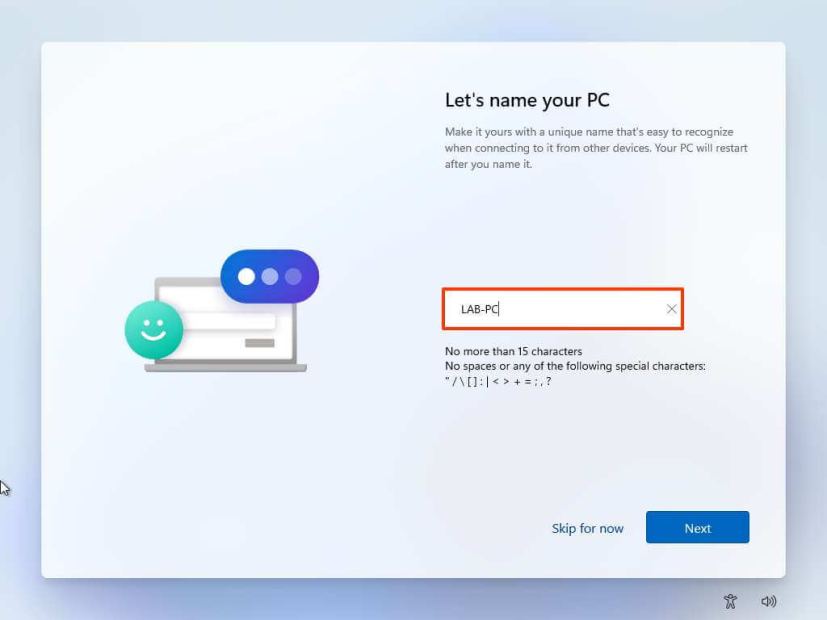
Klik op de knop Volgende. (Het apparaat start automatisch opnieuw op.)
Selecteer de optie “Instellen voor persoonlijk gebruik” als u Windows 11 Pro configureert. De “Home”-editie heeft deze optie niet.
Klik op de knop Volgende .
Klik op de Aanmelden knop.
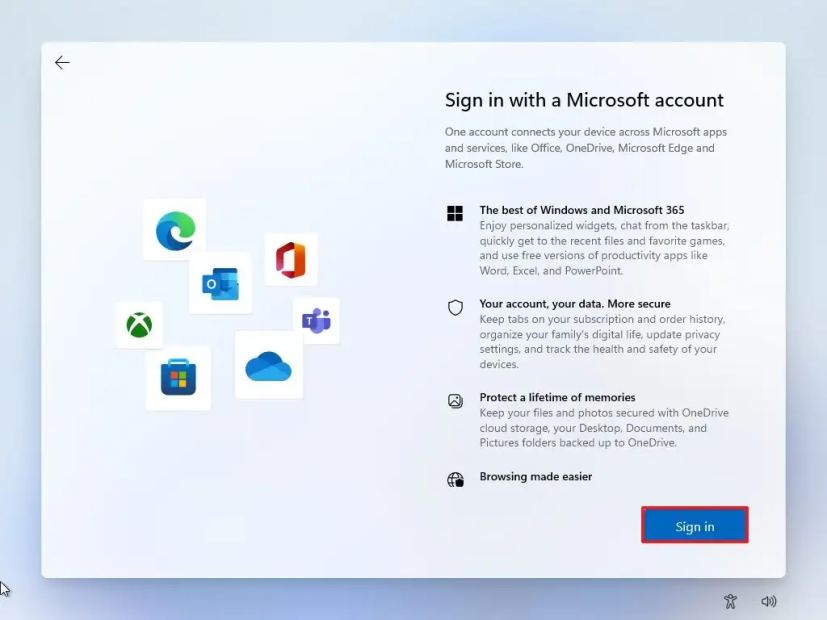
Bevestig het e-mailadres, telefoonnummer of Skype-identificatienummer van uw Microsoft-account om een account aan te maken.
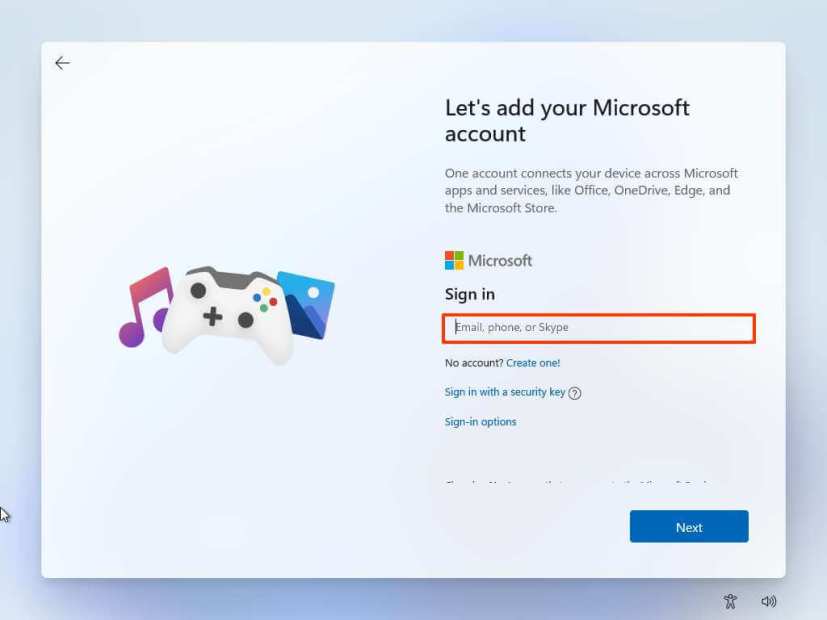
Klik op de knop Volgende.
Con bevestig het wachtwoord van uw Microsoft-account.
Klik op de knop Volgende .
Klik op “Meer opties weergeven.”
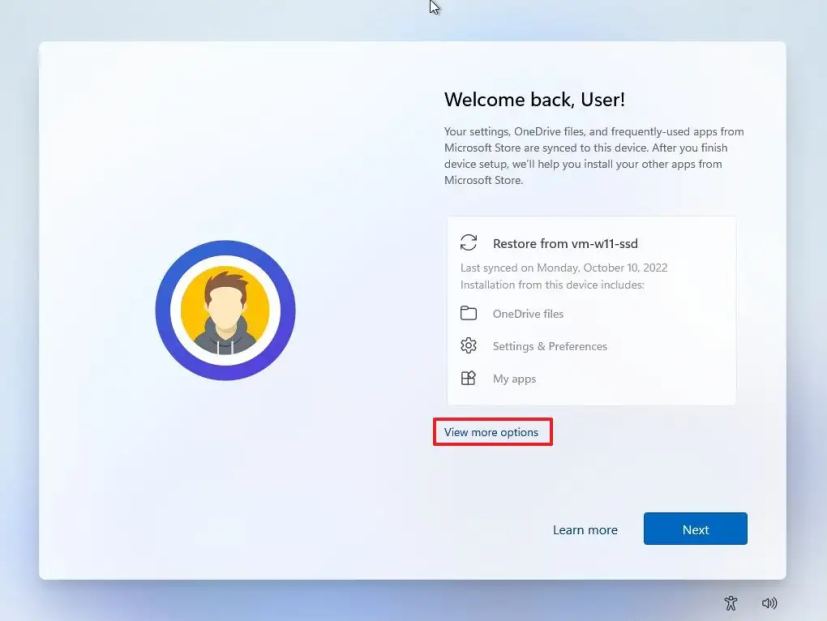
Kies de optie ‘Een nieuw apparaat instellen’.
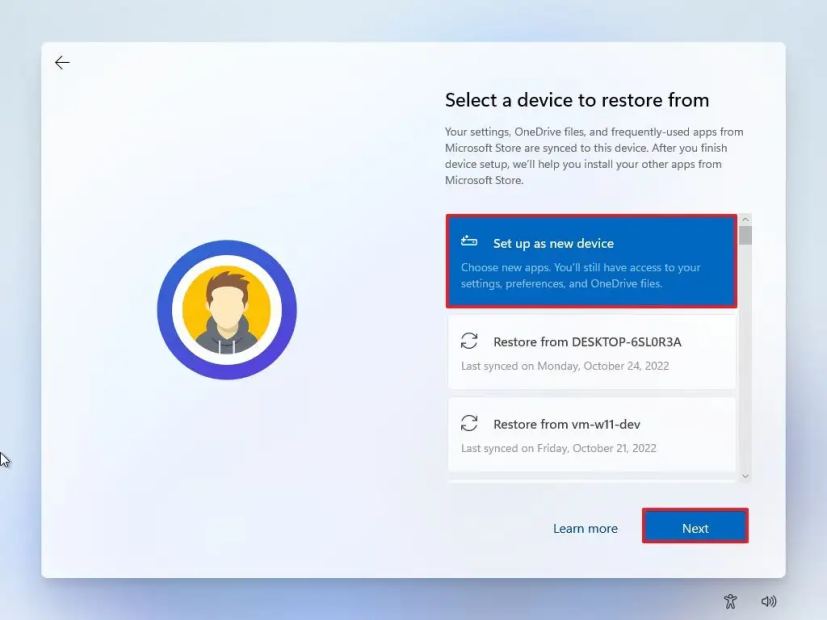
Klik op de knop Volgende.
Klik op de knop PIN maken.
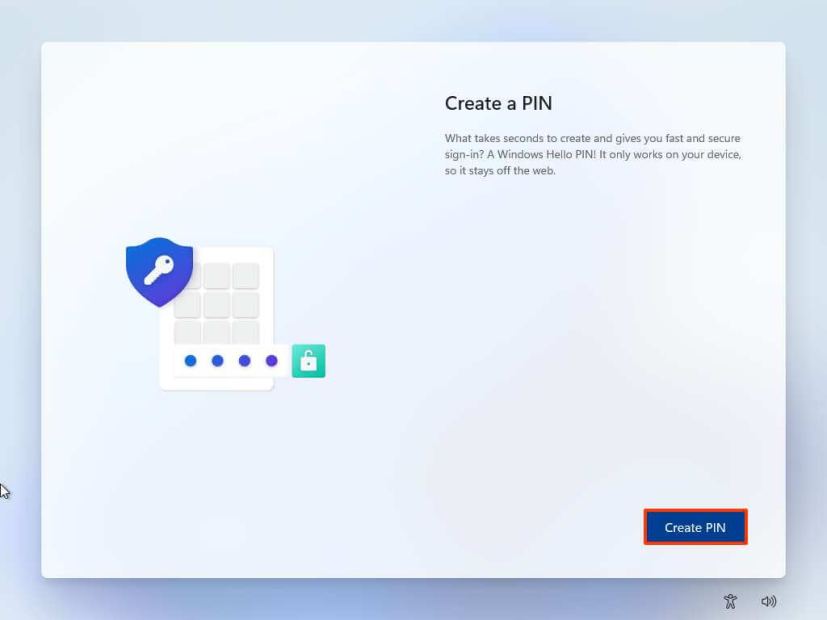
Maak een nieuwe viercijferige pincode.

Klik op de knop OK.
Bevestig de privacy-instellingen die het beste bij uw situatie passen door de tuimelschakelaar voor elke instelling in of uit te schakelen.
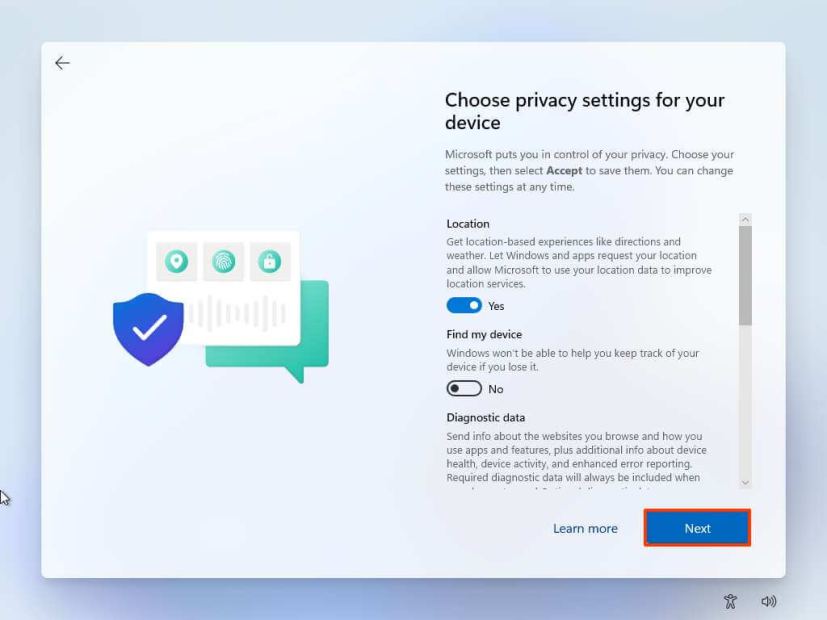
Klik op de Knop Volgende.
Klik nogmaals op de knop Volgende.
Klik op de knop Accepteren .
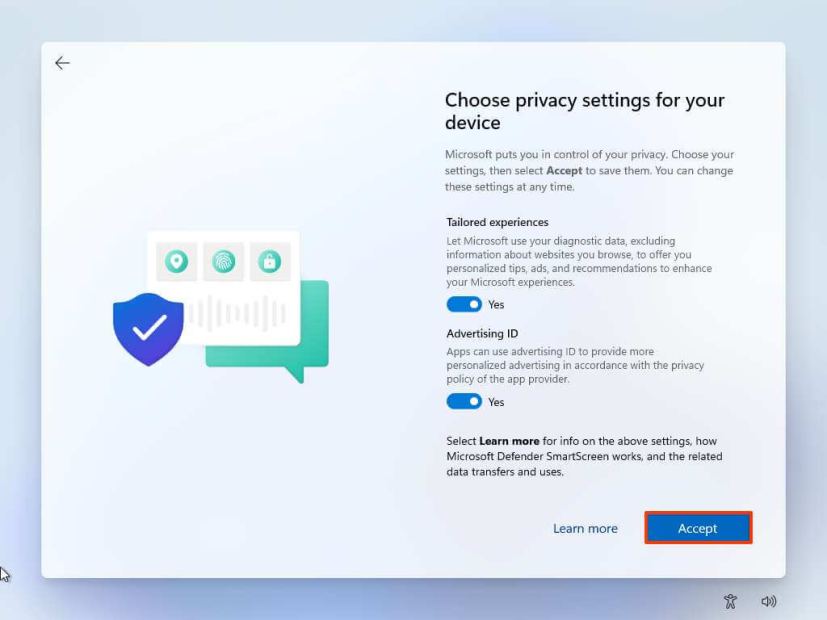
(Optioneel) Selecteer op de pagina’Laten we uw ervaring aanpassen’een of meer manieren waarop u het apparaat wilt gebruiken, zodat de installatie kan voorstellen tools en service-aanpassingen tijdens deze ervaring.
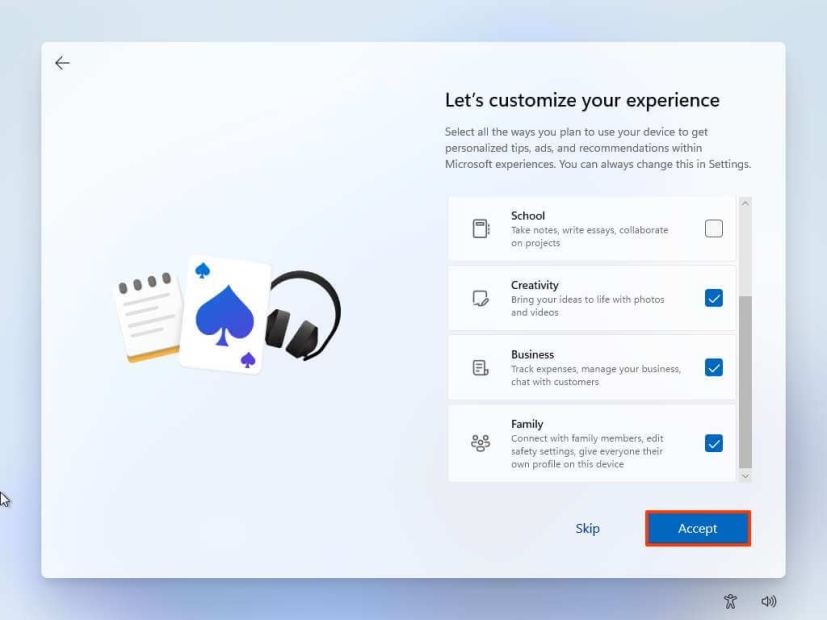
Klik op de knop Accepteren om door te gaan. Of klik op de knop Overslaan om dit deel van de installatie over te slaan.
Klik op de knop Overslaan voor het koppelingsproces van de Android-telefoon.
Klik op de knop ‘Volgende’ om uw bureaublad-, afbeeldingen-en documentenmappen automatisch te uploaden naar OneDrive. Of selecteer de optie ‘Alleen bestanden opslaan op deze pc’ .
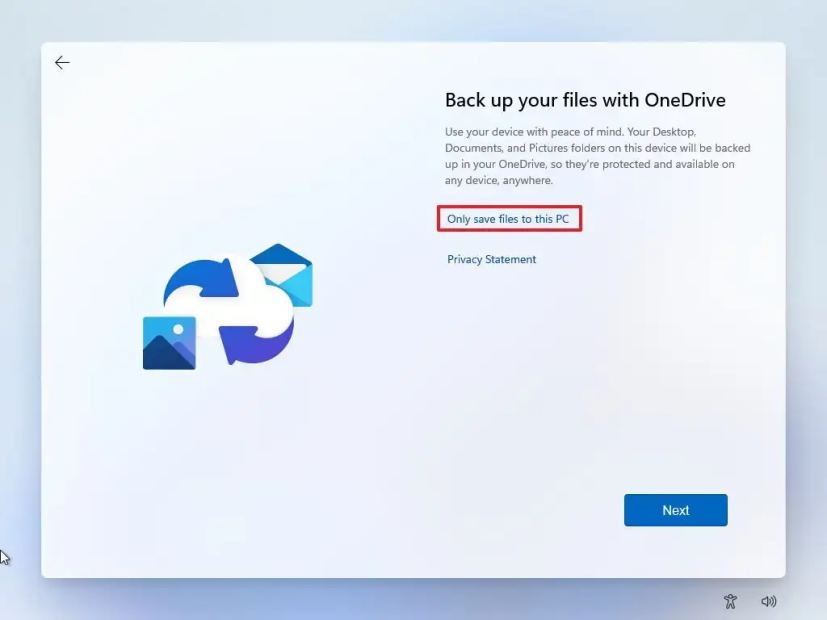
Klik op de knop Volgende.
Klik op de knop Weigeren om over te slaan de Microsoft 365-installatie.
Klik op de knop ‘Voorlopig overslaan’ om de Game Pass-abonnementspromotie over te slaan.
Zodra u de stappen hebt voltooid, wordt Windows 11 gaat door met de installatie op de computer.
Hoe u Windows 11 kunt opschonen vanuit een ISO-bestand
Als alternatief kunt u de ISO aankoppelen in Verkenner om een c te starten lean install of in-place upgrade op een apparaat waarop het besturingssysteem al is geïnstalleerd.
Gebruik deze stappen om Windows 11 schoon te installeren met een ISO-bestand:
Open Microsoft Support-website.
Onder het gedeelte”Windows 11 Disk Image (ISO) downloaden”, selecteert u de optie Windows 11.
Klik op de knop Download.
Selecteer de installatietaal.
Klik op de knop Bevestigen.
Klik op de knop Download om de Windows 11 ISO op te slaan bestand op het apparaat.
Klik met de rechtermuisknop op het ISO-bestand en selecteer de optie Mount .
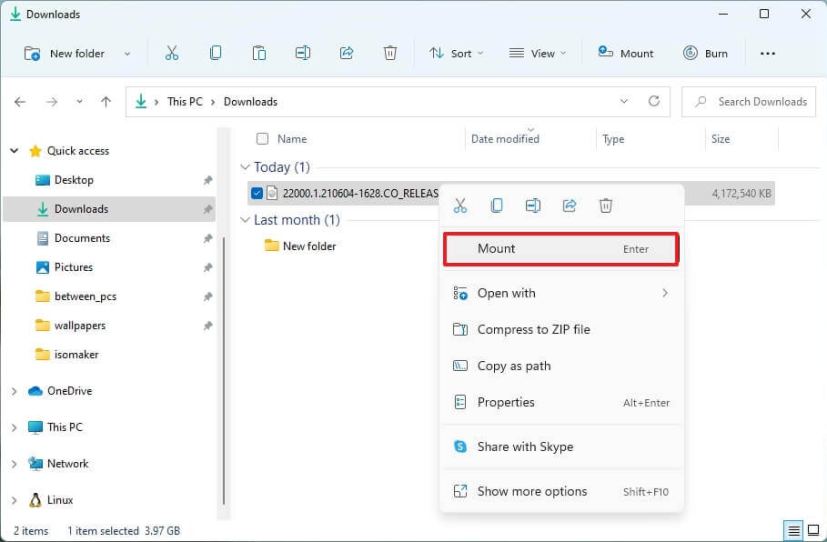
Selecteer de virtuele schijf in het linkernavigatiepa ne.
Dubbelklik op het bestand Setup om de installatie van Windows 11 21H2 te starten.
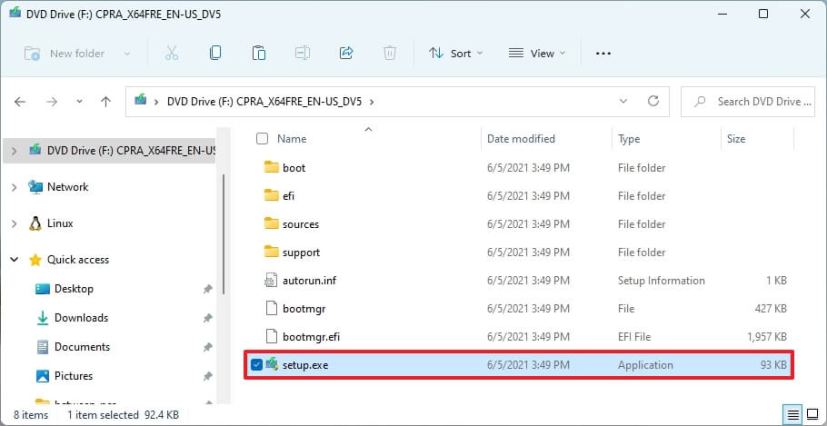
( Optioneel) Klik op de optie Wijzigen hoe Windows Setup updates downloadt.
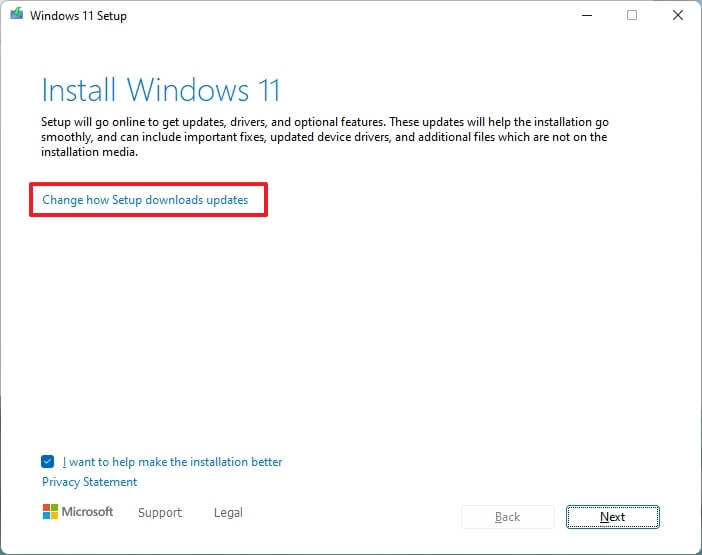
Selecteer de Niet nu
strong> optie.
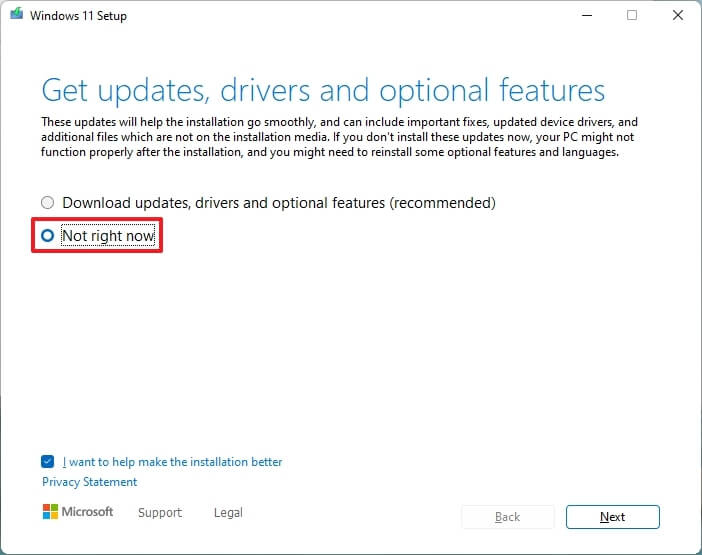
Klik op de knop Volgende .
Klik op de Accepteren -knop om akkoord te gaan met de voorwaarden.
Klik op de optie Wijzigen wat te behouden.
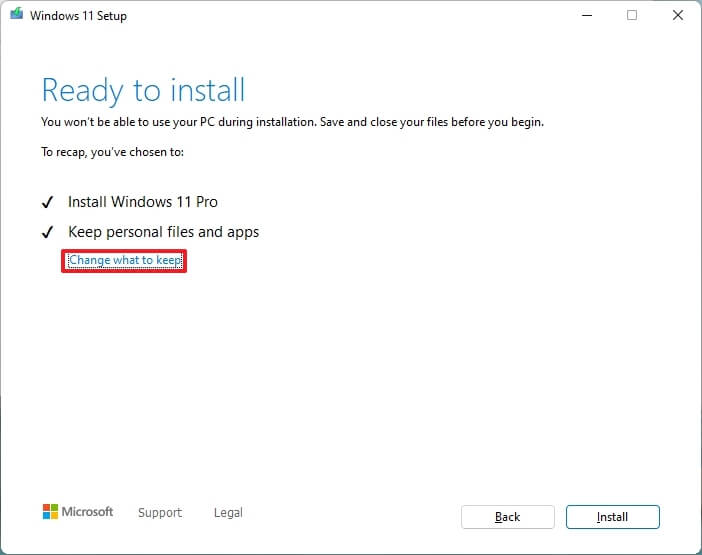
Selecteer de optie Niets.
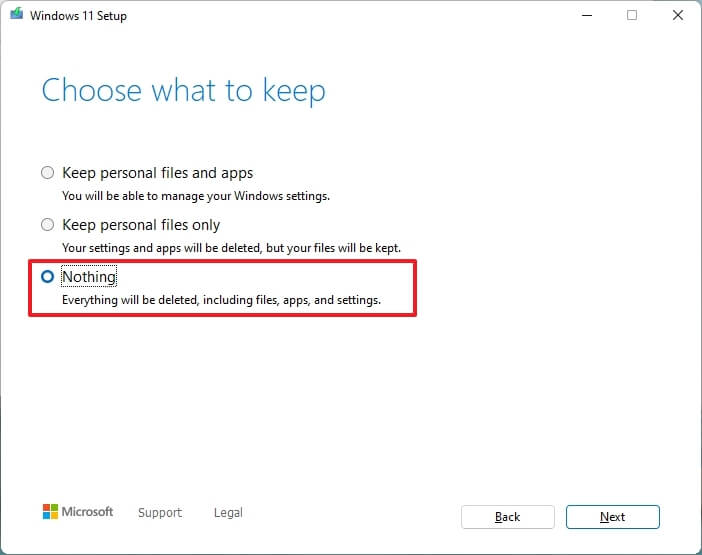
Klik op de Volgende-knop.
Klik op de Installeer-knop.
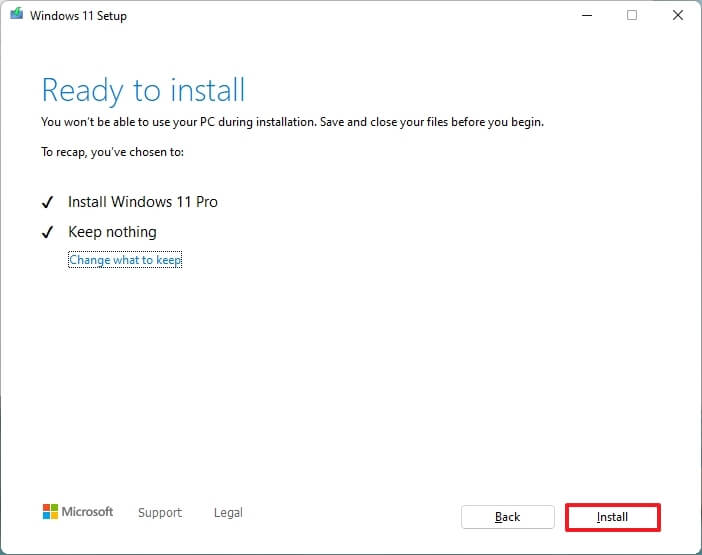 Windows 11 ISO-installatie voor schone installatie
Windows 11 ISO-installatie voor schone installatie
Selecteer uw regio-instelling na de installatie op de eerste pagina van de out-of-the-box-ervaring (OOBE).
Klik op de knop Ja.
Selecteer uw toetsenbordindelingsinstelling.
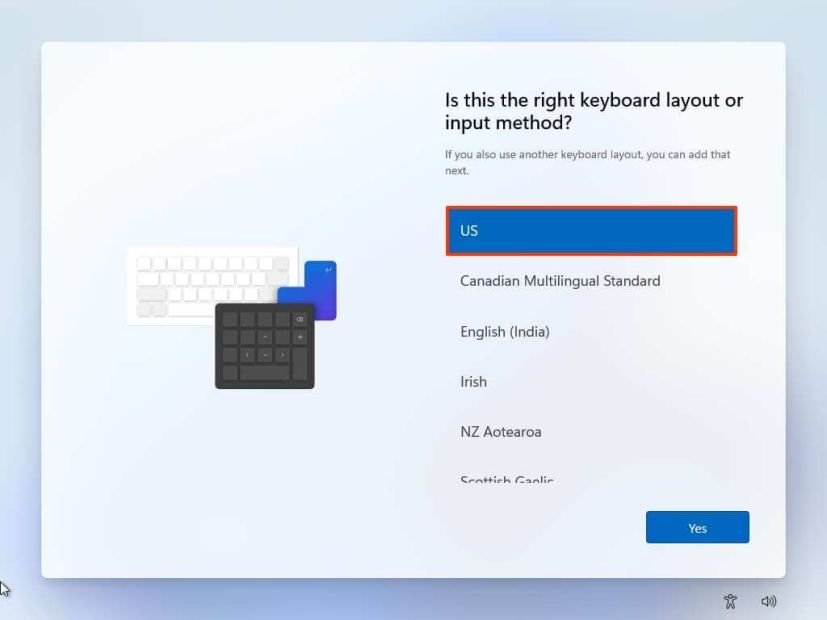
Klik op de knop Ja.
Klik op de knop Overslaan als u niet hoeft te configureren een tweede lay-out.
Als de computer een Ethernet-verbinding gebruikt, maakt deze automatisch verbinding met het netwerk. Als je een draadloze verbinding hebt, moet je de verbinding handmatig instellen (er kan een beveiligingssleutel nodig zijn).
(Optioneel) Bevestig een naam voor de computer.
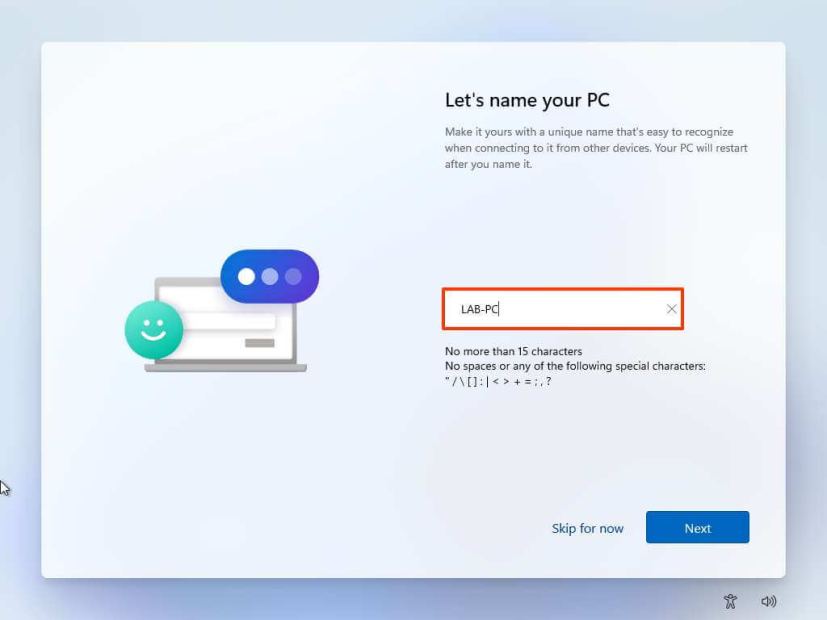
Klik op de knop Volgende. (Het apparaat start automatisch opnieuw op.)
Selecteer de optie “Instellen voor persoonlijk gebruik” als u Windows 11 Pro configureert. De “Home”-editie heeft deze optie niet.
Klik op de knop Volgende .
Klik op de Aanmelden knop.
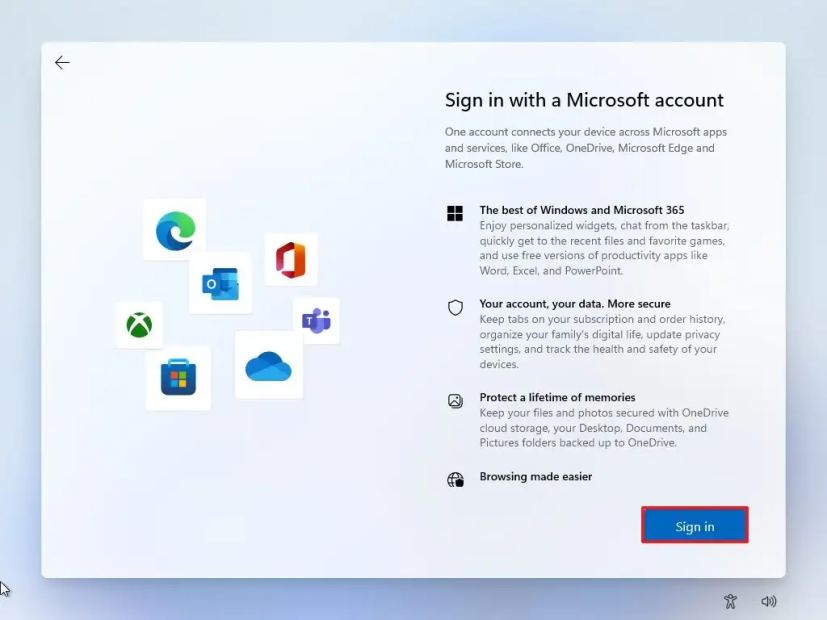
Bevestig het e-mailadres, telefoonnummer of Skype-identificatienummer van uw Microsoft-account om een account aan te maken.
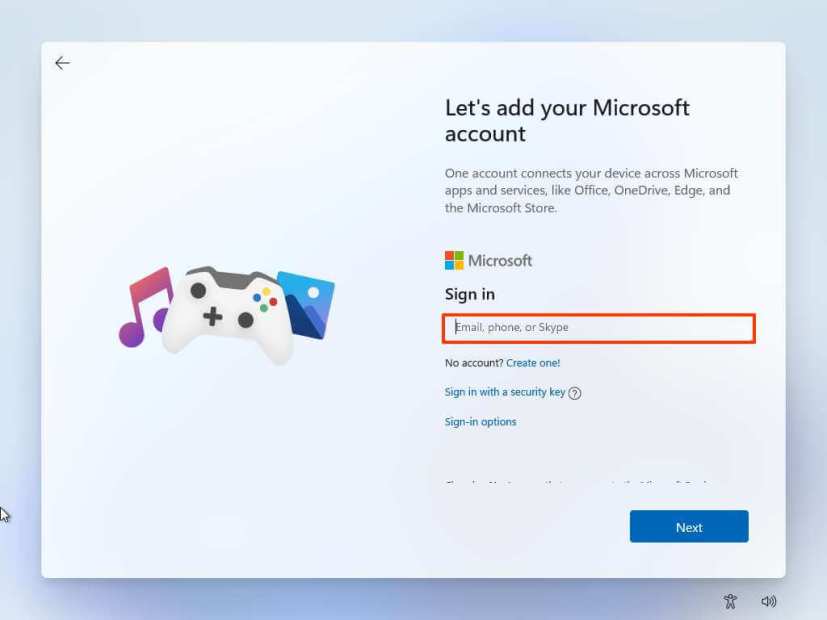
Klik op de knop Volgende.
Con bevestig het wachtwoord van uw Microsoft-account.
Klik op de knop Volgende .
Klik op “Meer opties weergeven.”
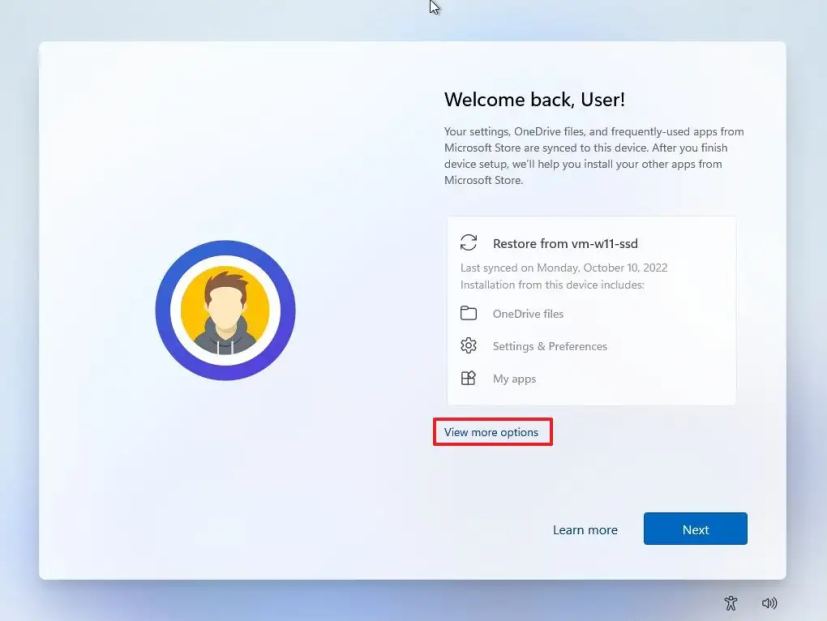
Kies de optie ‘Een nieuw apparaat instellen’.
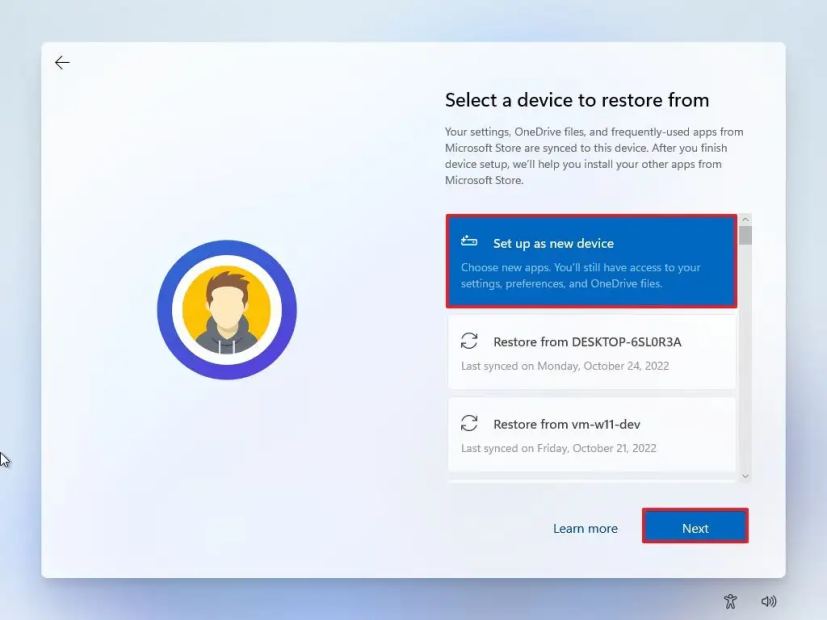
Klik op de knop Volgende.
Klik op de knop PIN maken.
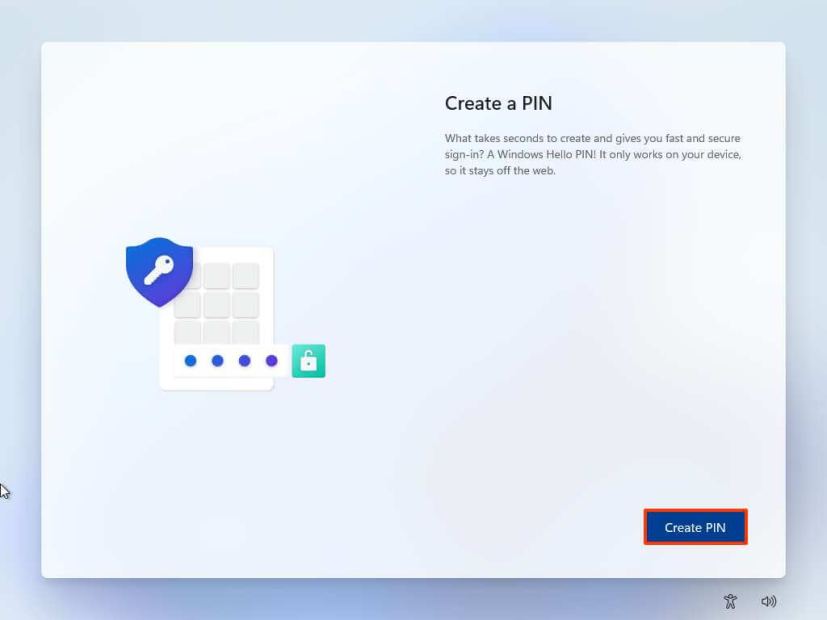
Maak een nieuwe viercijferige pincode.

Klik op de knop OK.
Bevestig de privacy-instellingen die het beste bij uw situatie passen door de tuimelschakelaar voor elke instelling in of uit te schakelen.
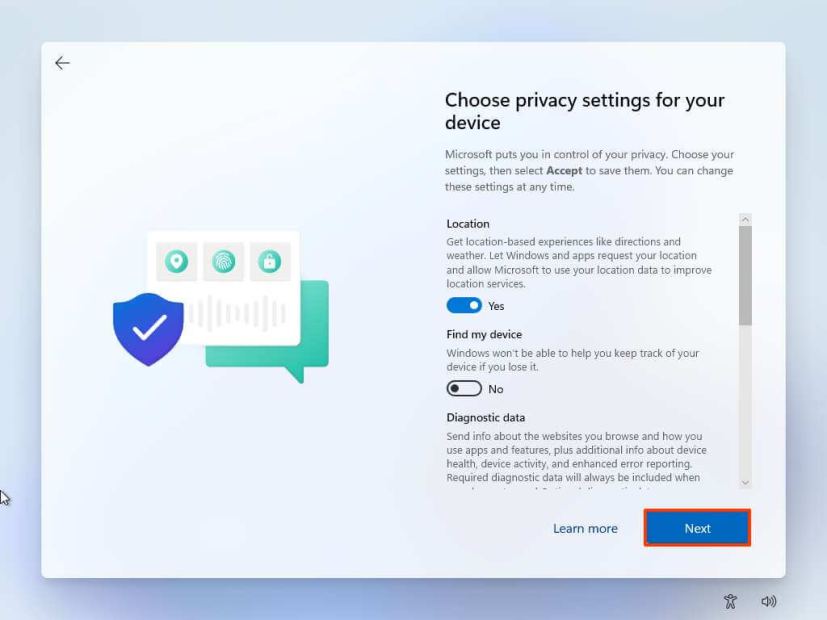
Klik op de Knop Volgende.
Klik nogmaals op de knop Volgende.
Klik op de knop Accepteren .
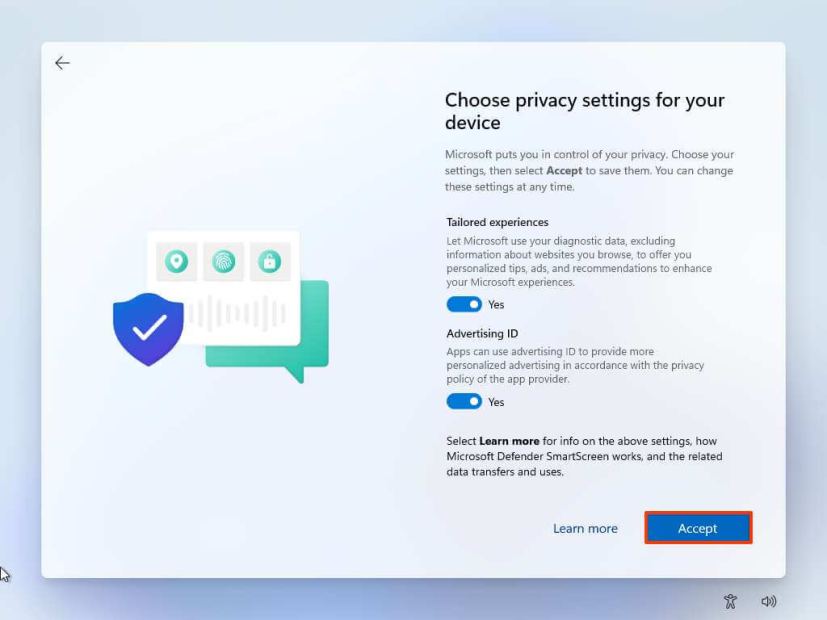
(Optioneel) Selecteer op de pagina’Laten we uw ervaring aanpassen’een of meer manieren waarop u het apparaat wilt gebruiken, zodat de installatie kan voorstellen tools en service-aanpassingen tijdens deze ervaring.
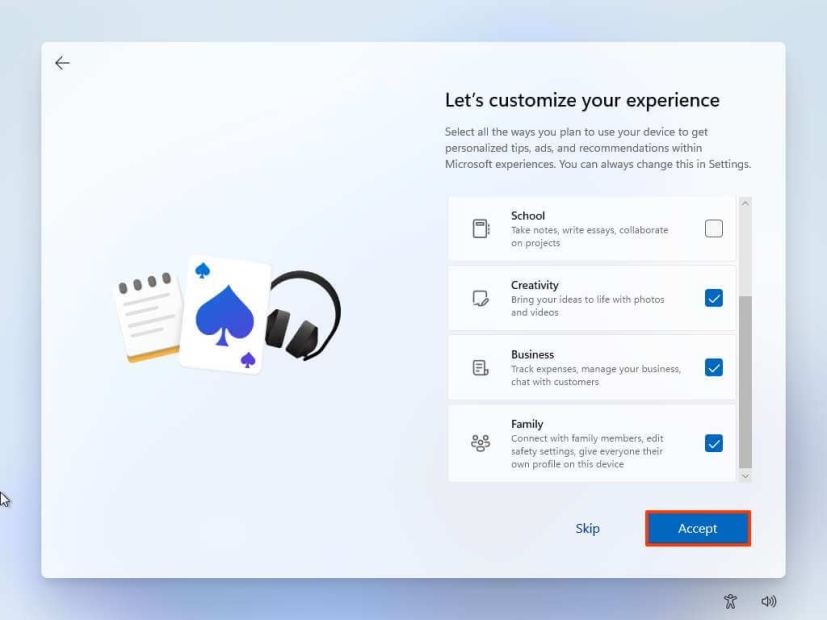
Klik op de knop Accepteren om door te gaan. Of klik op de knop Overslaan om dit deel van de installatie over te slaan.
Klik op de knop Overslaan voor het koppelingsproces van de Android-telefoon.
Klik op de knop ‘Volgende’ om uw bureaublad-, afbeeldingen-en documentenmappen automatisch te uploaden naar OneDrive. Of selecteer de optie ‘Alleen bestanden opslaan op deze pc’ .
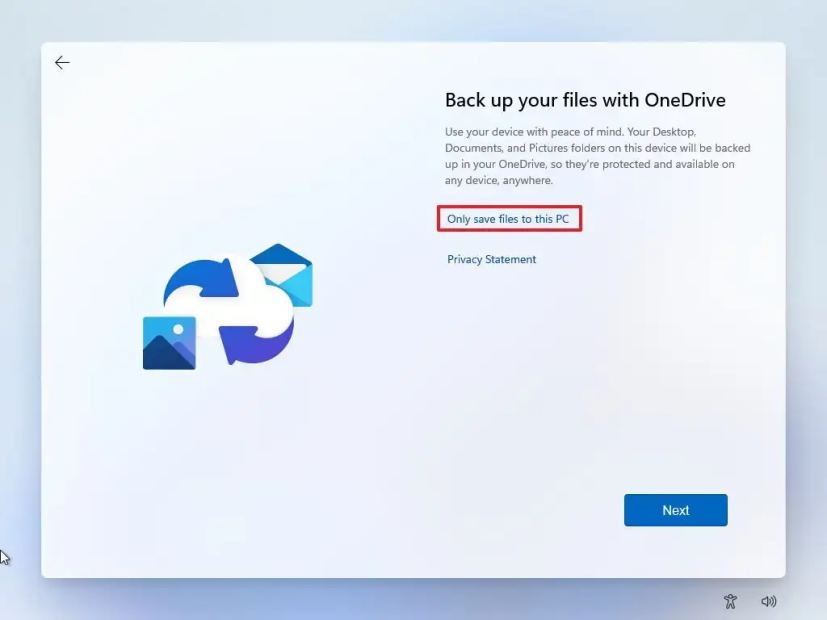
Klik op de knop Volgende.
Klik op de knop Weigeren om over te slaan de Microsoft 365-installatie.
Klik op de knop ‘Voorlopig overslaan’ om de Game Pass-abonnementspromotie over te slaan.
Zodra je de stappen hebt voltooid, wordt de schone installatieproces zal beginnen, vergelijkbaar met het gebruik van de Media Creation Tools of USB-flashdrive om het systeem te upgraden.
Hoe u Windows 11 schoon kunt installeren met Reset deze pc lokale afbeelding
De herstelinstellingen bieden een andere methode om opnieuw te beginnen met een schone kopie van Windows 11. In tegenstelling tot de Media Creation Tool, opstartbare flashdrive en ISO-bestandsopties, kunt u deze methode alleen gebruiken om Windows opnieuw te installeren 11 op een computer waarop al hetzelfde besturingssysteem wordt uitgevoerd.
Als u van plan bent een computer met Windows 10, Windows 8.1 of Windows 7 te upgraden, moet u een van de vorige alternatieve methoden gebruiken.
Gebruik deze stappen om Windows 11 schoon te installeren met de lokale herstelimage:
Open Instellingen op Windows 11.
Klik op Systeem.
Klik op Herstel aan de rechterkant.
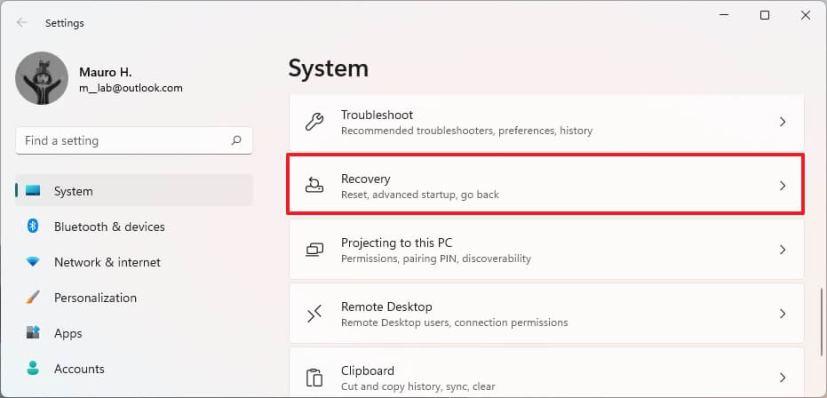
Onder de In het gedeelte’Herstelopties’, klikt u in de instelling’Deze pc opnieuw instellen’op de knop PC opnieuw instellen.
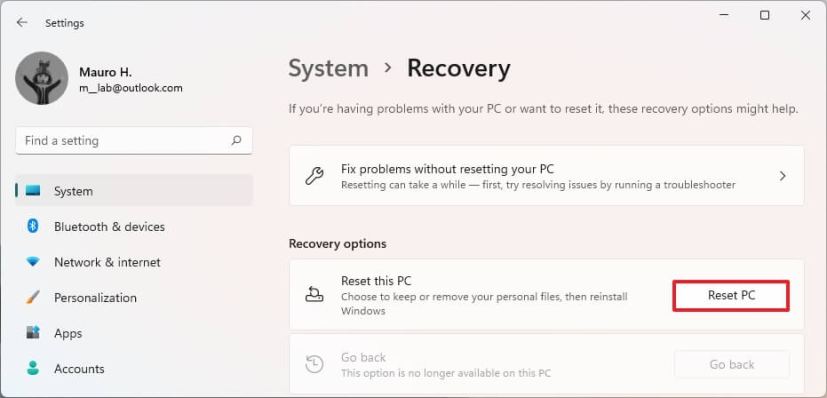
Klik op de optie Alles verwijderen om een nieuwe installatie van Windows 11 uit te voeren.
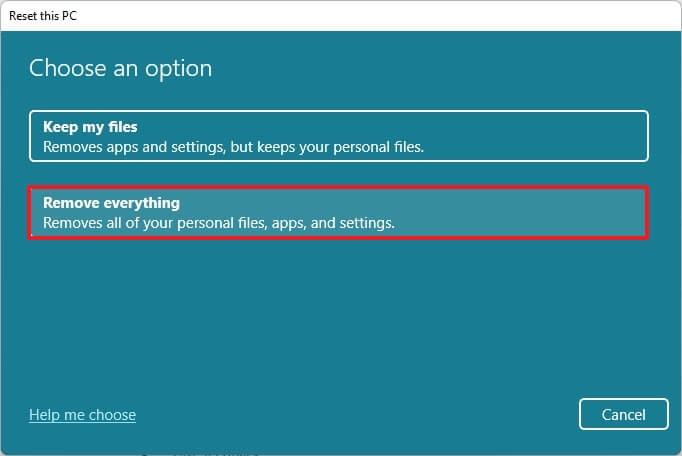
Klik op de optie Lokale herinstallatie.
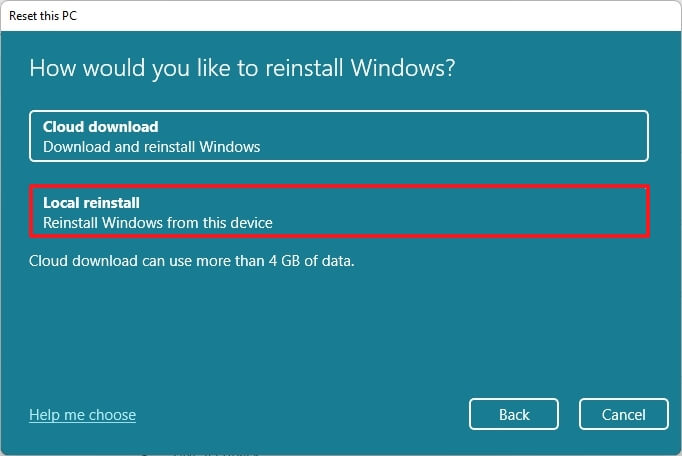
(Optioneel) Klik op de Wijzig instellingen optie.
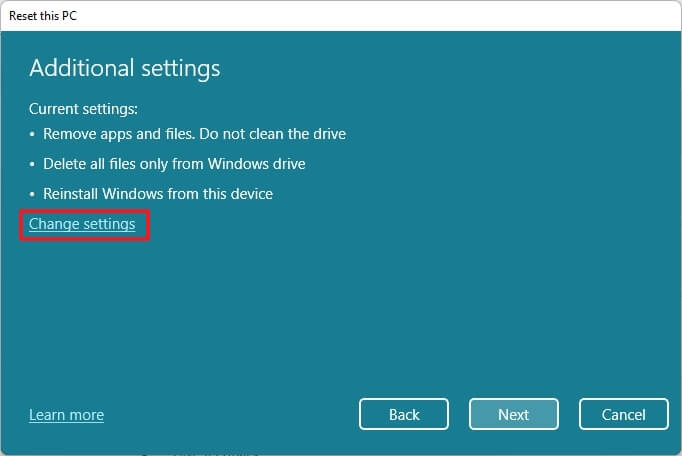
Configureer de herinstallatie-opties:
Gegevens opschonen: Als deze optie is ingesteld op Nee (aanbevolen), dan zal de setup alleen bestanden, apps en instellingen snel verwijderen. Als de optie is ingesteld op Ja, zal de installatie de schijf veilig opschonen voordat het besturingssysteem wordt geïnstalleerd, maar dit duurt langer. Bestanden van alle stations verwijderen: Als de optie is ingesteld op Nee (aanbevolen), wordt alleen het installatiestation gewist. Anders, als deze optie is ingesteld op Ja, worden alle stations op het apparaat verwijderd. Windows downloaden: als deze optie is ingesteld op Nee (aanbevolen), wordt de lokale afbeelding gebruikt voor de installatie. Als de optie is ingesteld op Ja, wordt de optie ‘Clouddownload’ geactiveerd.
Klik op de knop Bevestigen.
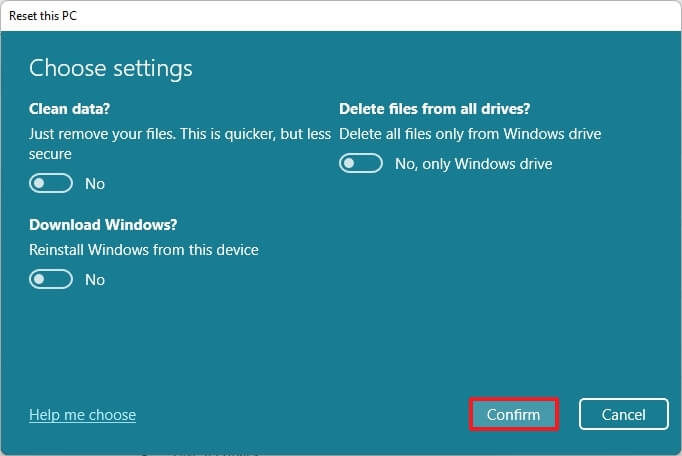
Klik op de knop Volgende.
Klik op de knop Reset.
Selecteer uw regio-instelling na de installatie op de eerste pagina van de out-of-the-box-ervaring (OOBE) .
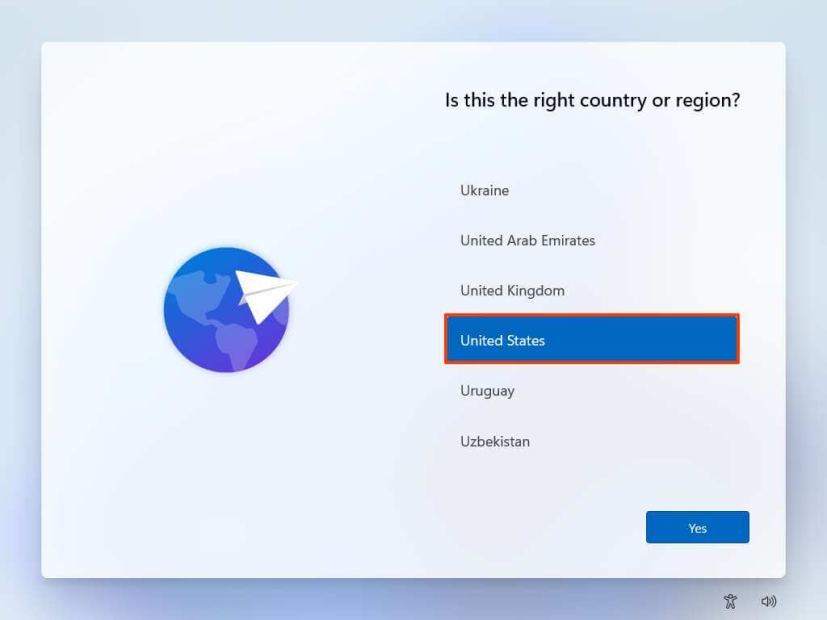
Klik op Ja knop.
Selecteer uw toetsenbordindelingsinstelling.
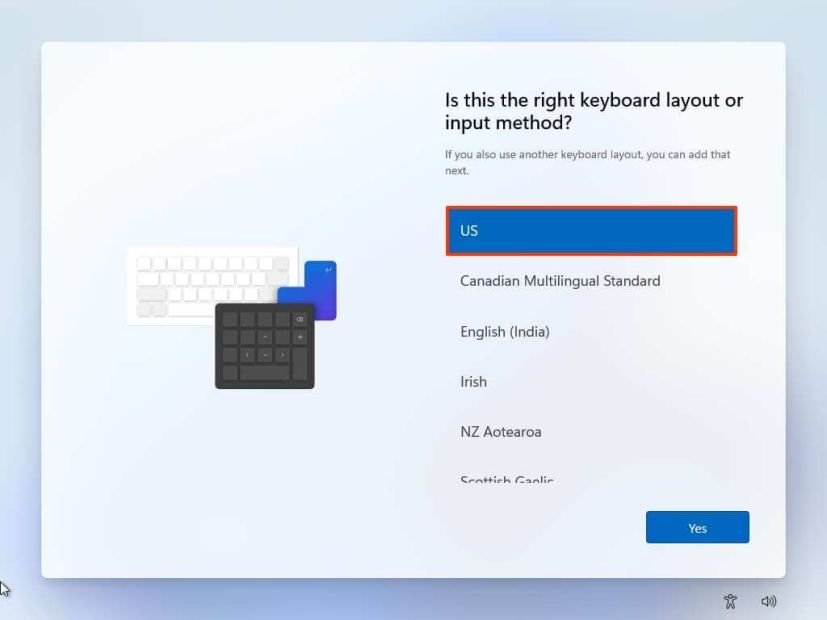
Klik op de knop Ja.
Klik op de knop Overslaan als u geen tweede lay-out hoeft te configureren.
Als de computer een Ethernet-verbinding gebruikt, maakt deze automatisch verbinding met de netwerk. Als je een draadloze verbinding hebt, moet je de verbinding handmatig instellen (er kan een beveiligingssleutel nodig zijn).
(Optioneel) Bevestig een naam voor de computer.
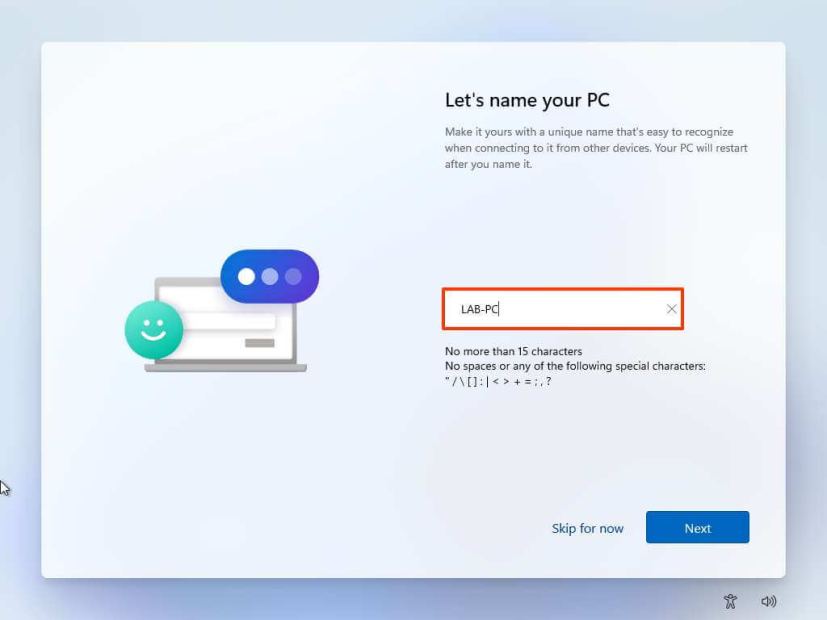
Klik op de knop Volgende. (Het apparaat start automatisch opnieuw op.)
Selecteer de optie “Instellen voor persoonlijk gebruik” als u Windows 11 Pro configureert. De “Home”-editie heeft deze optie niet.
Klik op de knop Volgende .
Klik op de Aanmelden knop.
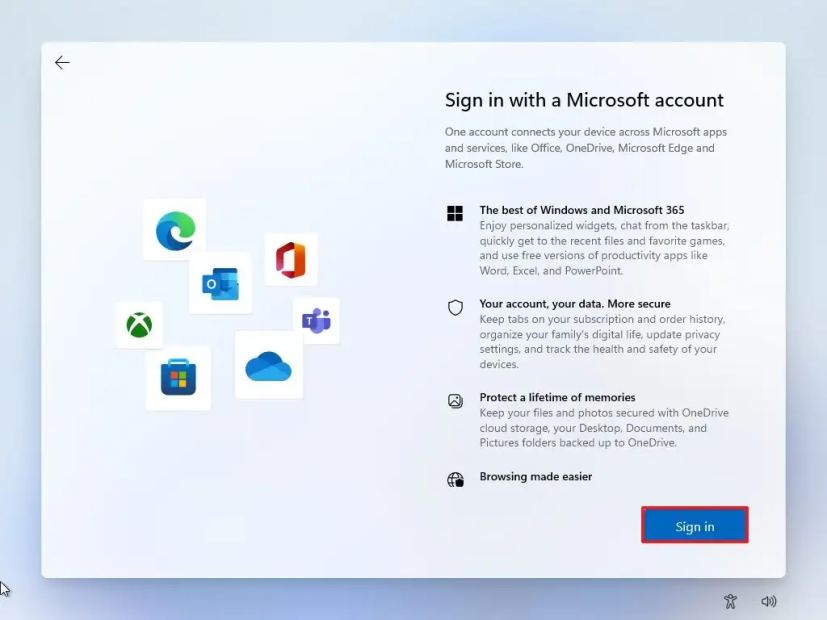
Bevestig het e-mailadres, telefoonnummer of Skype-identificatienummer van uw Microsoft-account om een account aan te maken.
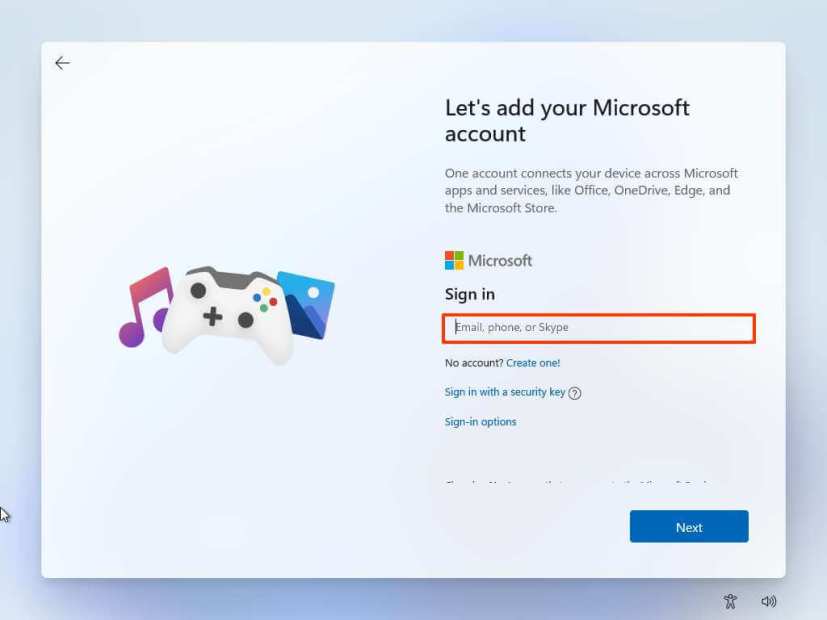
Klik op de knop Volgende.
Con bevestig het wachtwoord van uw Microsoft-account.
Klik op de knop Volgende .
Klik op “Meer opties weergeven.”
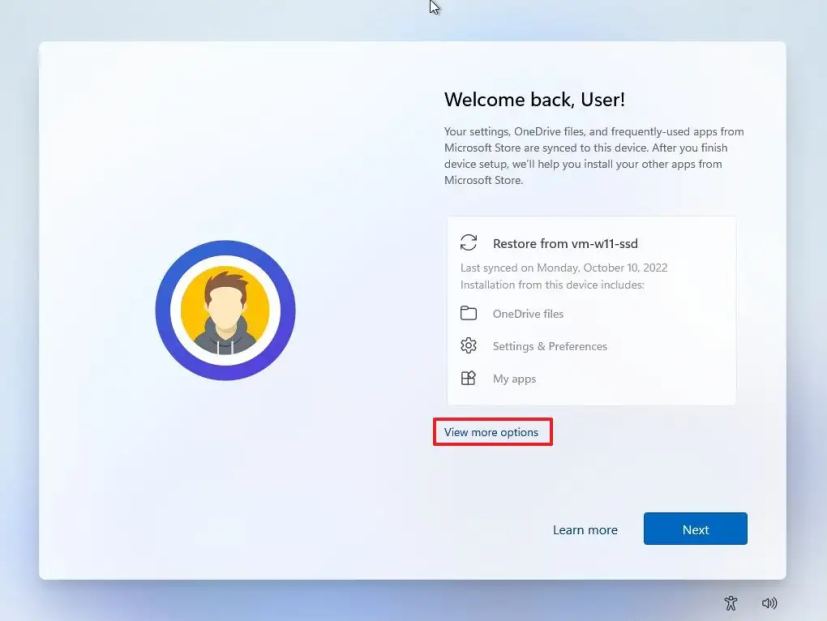
Kies de optie ‘Een nieuw apparaat instellen’.
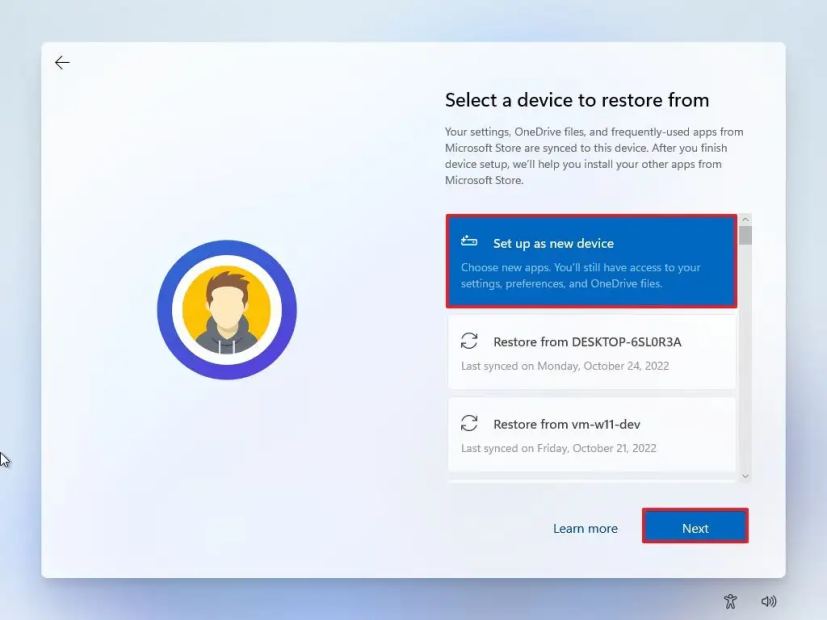
Klik op de knop Volgende.
Klik op de knop PIN maken.
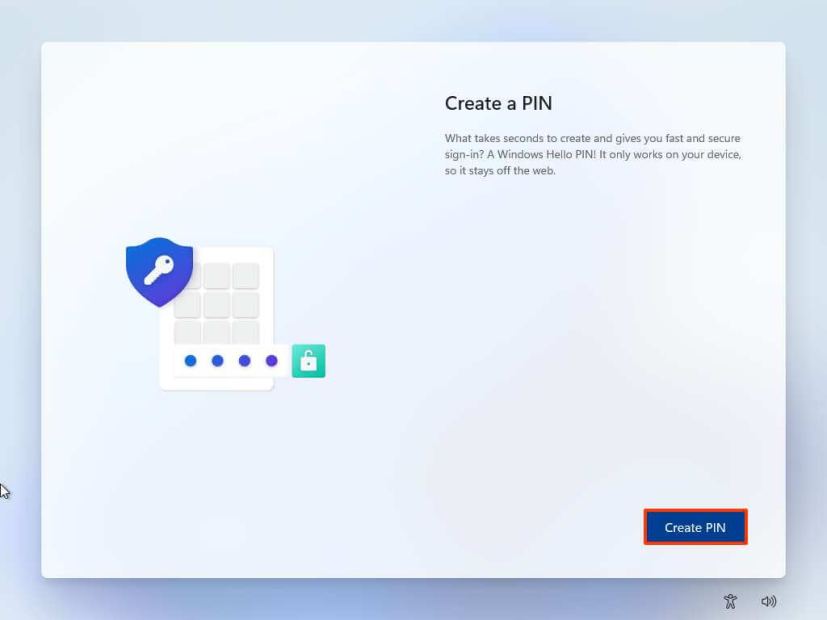
Maak een nieuwe viercijferige pincode.

Klik op de knop OK.
Bevestig de privacy-instellingen die het beste bij uw situatie passen door de tuimelschakelaar voor elke instelling in of uit te schakelen.
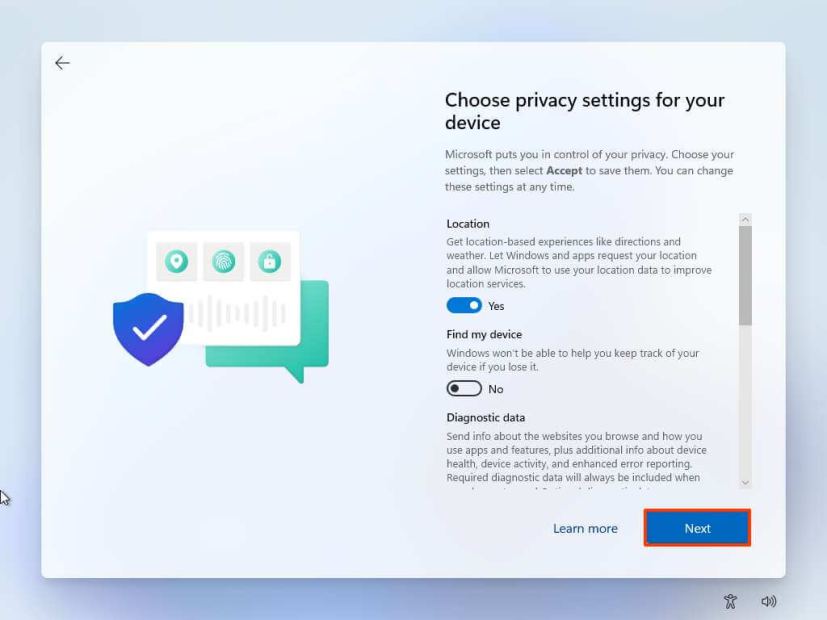
Klik op de Knop Volgende.
Klik nogmaals op de knop Volgende.
Klik op de knop Accepteren .
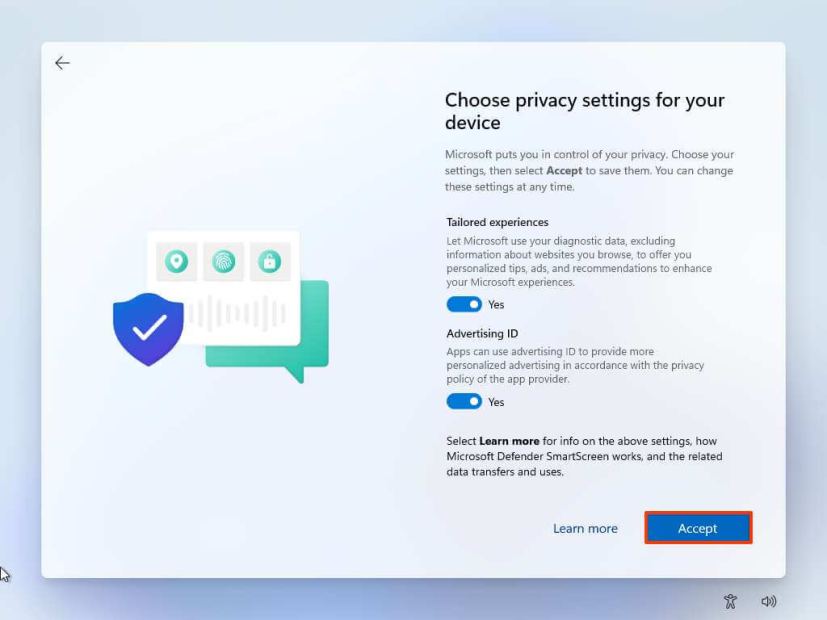
(Optioneel) Selecteer op de pagina’Laten we uw ervaring aanpassen’een of meer manieren waarop u het apparaat wilt gebruiken, zodat de installatie kan voorstellen tools en service-aanpassingen tijdens deze ervaring.
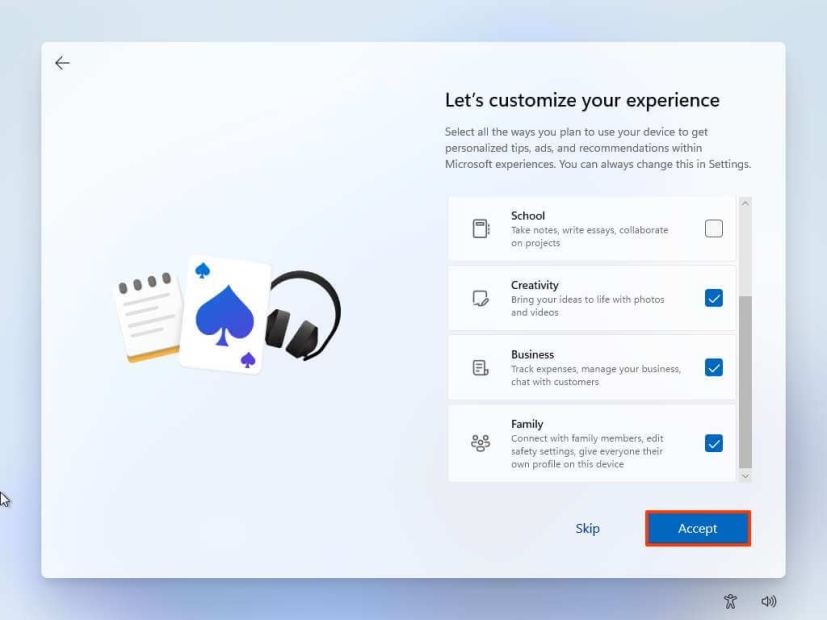
Klik op de knop Accepteren om door te gaan. Of klik op de knop Overslaan om dit deel van de installatie over te slaan.
Klik op de knop Overslaan voor het koppelingsproces van de Android-telefoon.
Klik op de knop ‘Volgende’ om uw bureaublad-, afbeeldingen-en documentenmappen automatisch te uploaden naar OneDrive. Of selecteer de optie ‘Alleen bestanden opslaan op deze pc’ .
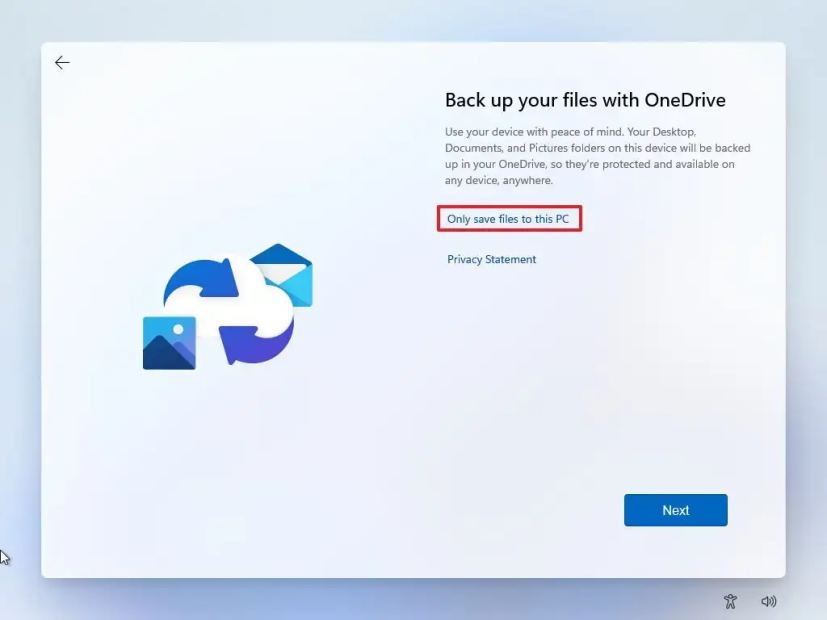
Klik op de knop Volgende.
Klik op de knop Weigeren om over te slaan de Microsoft 365-installatie.
Klik op de knop ‘Voorlopig overslaan’ om de Game Pass-abonnementspromotie over te slaan.
Zodra u de stappen hebt voltooid, wordt het herstel functie zal doorgaan met de herinstallatie met behulp van de lokaal beschikbare image van Windows 11. Als u een computer van HP, Dell, Acer of een ander merk hebt, zal dit proces herstel de oorspronkelijke instellingen. Dit betekent de fabrieksinstellingen, stuurprogramma’s, applicaties en tools die de fabrikant in de aangepaste afbeelding heeft opgenomen.
Als u de aangepaste afbeelding van de fabrikant niet opnieuw wilt installeren, gebruikt u de optie”Cloud Download”(zie stappen hieronder).
De installatie van Windows 11 opschonen met deze pc opnieuw instellen Clouddownload
De functie Deze pc opnieuw instellen bevat ook de optie”Clouddownload”, waarmee u een computer kunt resetten met een schone installatie, waarbij apps, bestanden en instellingen worden verwijderd die vergelijkbaar zijn met de lokale afbeeldingsoptie. Het enige verschil is dat de functie de installatiebestanden van de Microsoft-server downloadt.
De optie is beschikbaar om Windows 11 opnieuw te installeren wanneer de lokale afbeelding niet werkt of als u niet dezelfde installatie-instellingen wilt gebruiken geleverd door de fabrikant. Als u de optie”Clouddownload”selecteert, downloadt de functie dezelfde versie die al op de computer is geïnstalleerd, wat betekent dat u deze methode niet kunt gebruiken om naar een nieuwere versie te upgraden. Ook als het apparaat een aangepaste afbeelding van de fabrikant gebruikte , bevat de nieuwe installatie niet de aangepaste instellingen, stuurprogramma’s of hulpprogramma’s.
Gebruik deze stappen om Windows 11 opnieuw te installeren met de optie”Cloud Download”:
Open Instellingen op Windows 11.
Klik op Systeem.
Klik op Herstel aan de rechterkant.
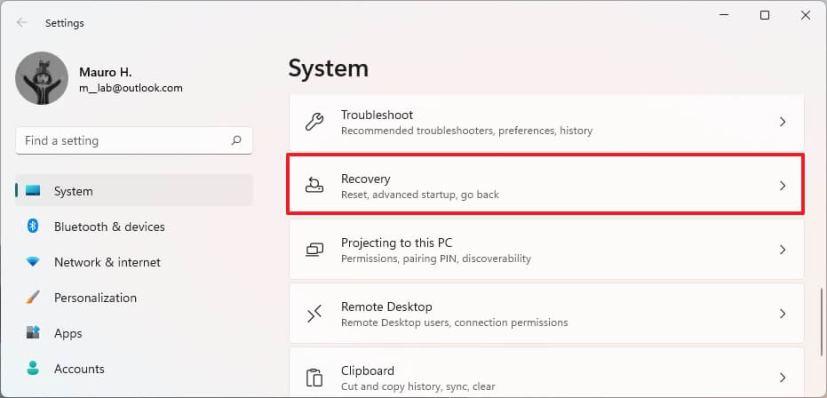
Klik in het gedeelte”Herstelopties”in de instelling”Deze pc opnieuw instellen”op de knop PC opnieuw instellen.
Klik op de optie Alles verwijderen om een nieuwe installatie van Windows 11 uit te voeren.
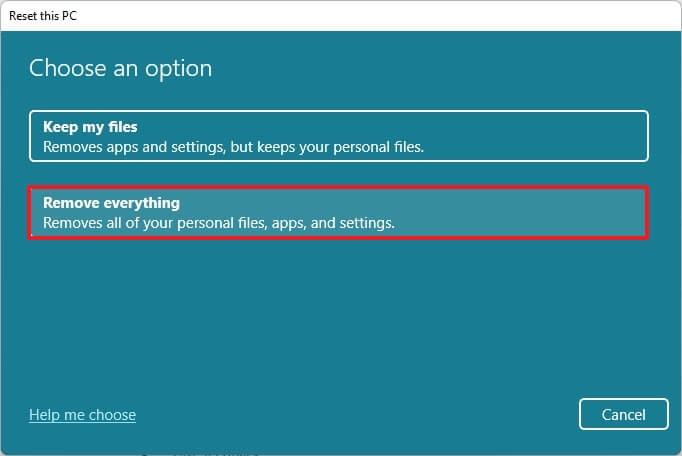
Klik op de optie Cloud opnieuw installeren.
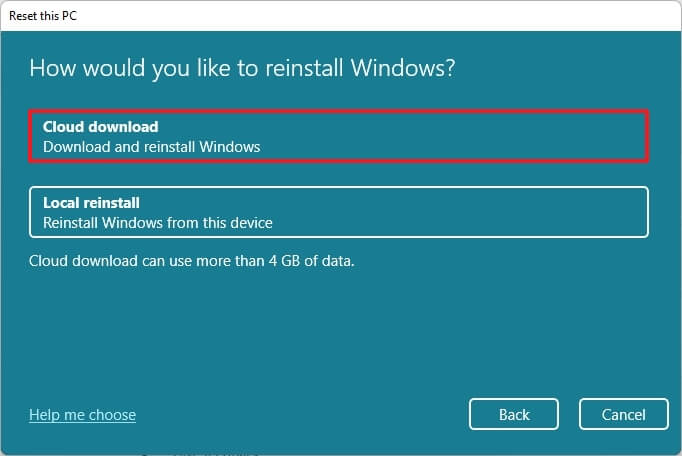
(Optioneel) Klik op de optie Instellingen wijzigen.
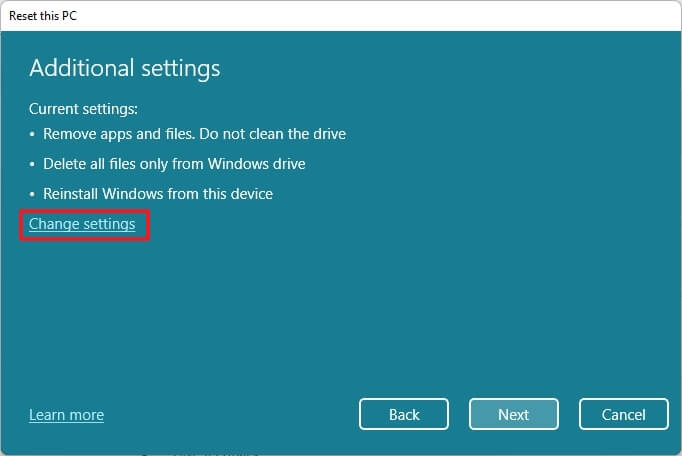
Configureer de herinstallatie-opties:
Gegevens opschonen: Als deze optie is ingesteld op Nee (aanbevolen), dan zal de setup alleen bestanden, apps en instellingen snel verwijderen. If the option is set to Yes, the setup will securely clean the drive before installing the operating system, but it will take longer. Delete files from all drives: If the option is to No (recommended), only the installation drive will be erased. Otherwise, if this option is set to Yes, all the drives on the device will be deleted. Download Windows: If this option is set to Yes (recommended), the “Cloud download” option will be used for installation. If the option is set to No, the local image option will be used for the installation.
Click the Confirm button.
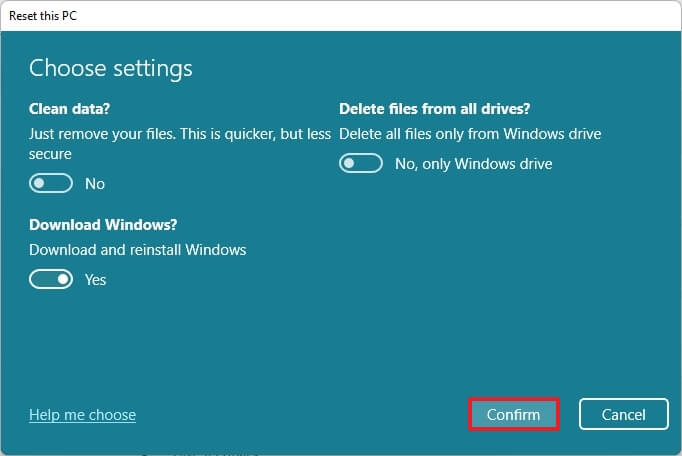
Click the Next button.
Click the Reset button.
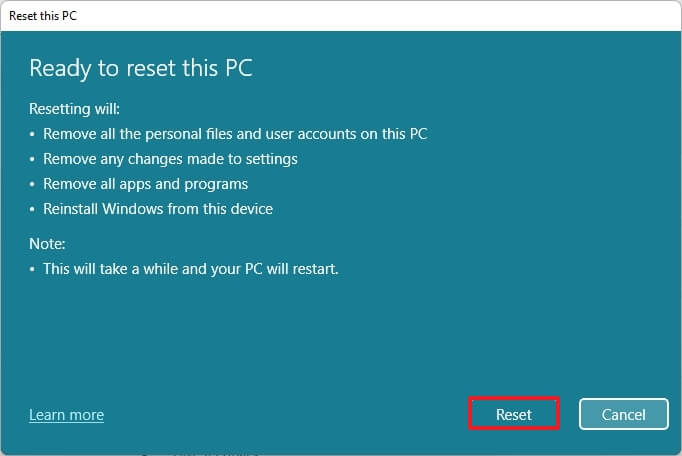
Select your region setting after the installation on the first page of the out-of-the-box experience (OOBE).
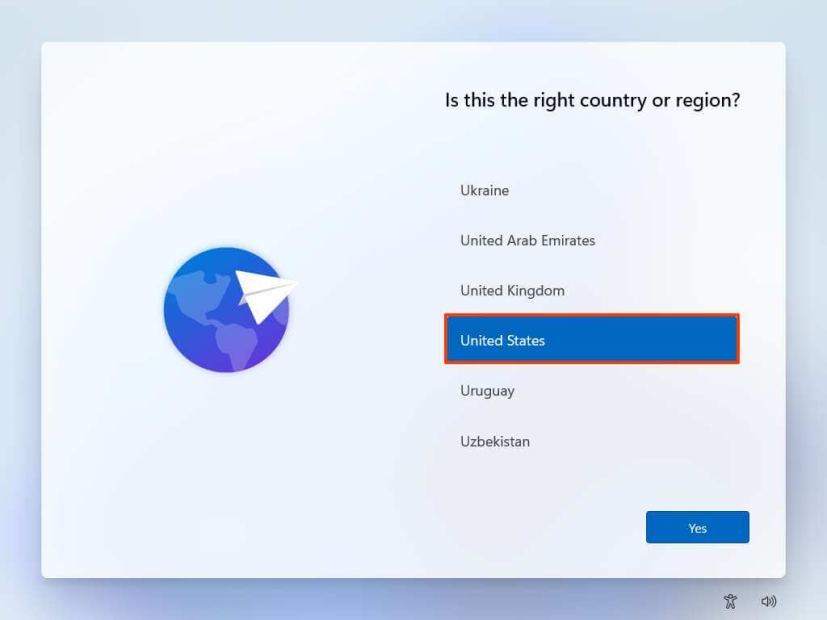
Click the Yes button.
Select your keyboard layout setting.
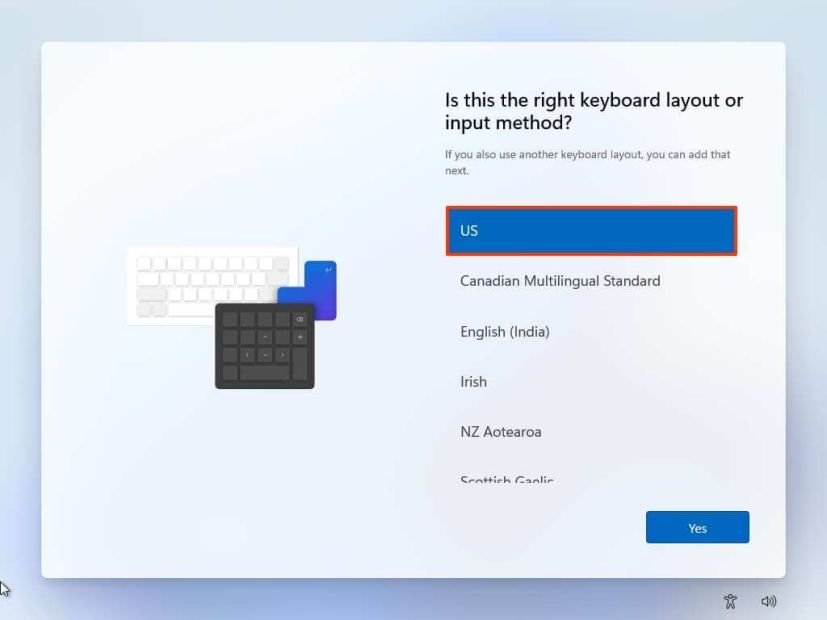
Click the Yes button.
Click the Skip button if you do not need to configure a second layout.
If the computer uses an Ethernet connection, it will automatically connect to the network. If you have a wireless connection, you will need to set up the connection manually (a security key may be required).
(Optional) Confirm a name for the computer.
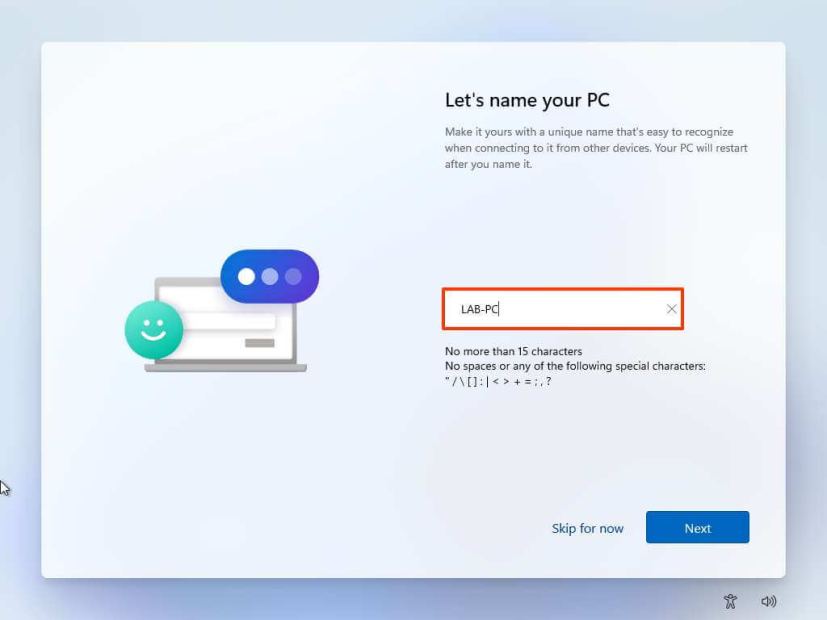
Click the Next button. (The device will restart automatically.)
Select the “Set up for personal use” option if you are configuring Windows 11 Pro. The “Home”edition does not have this option.
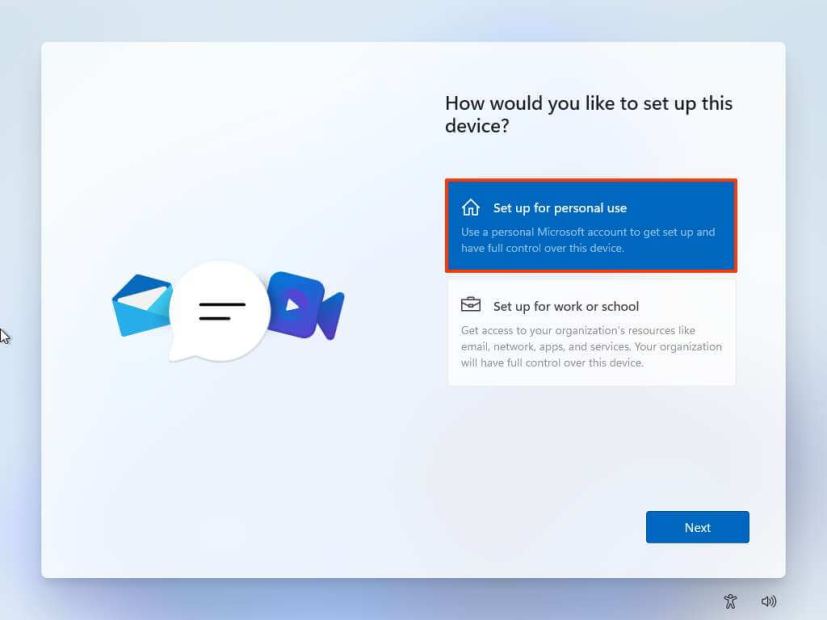
Click the Next button.
Click the Sign in button.
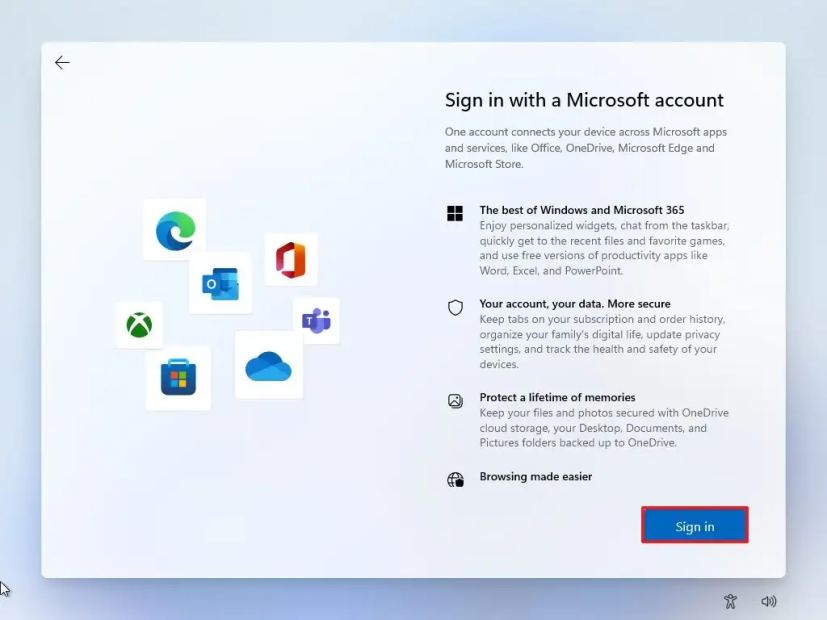
Confirm your Microsoft account email, phone number, or Skype identification to create an account.
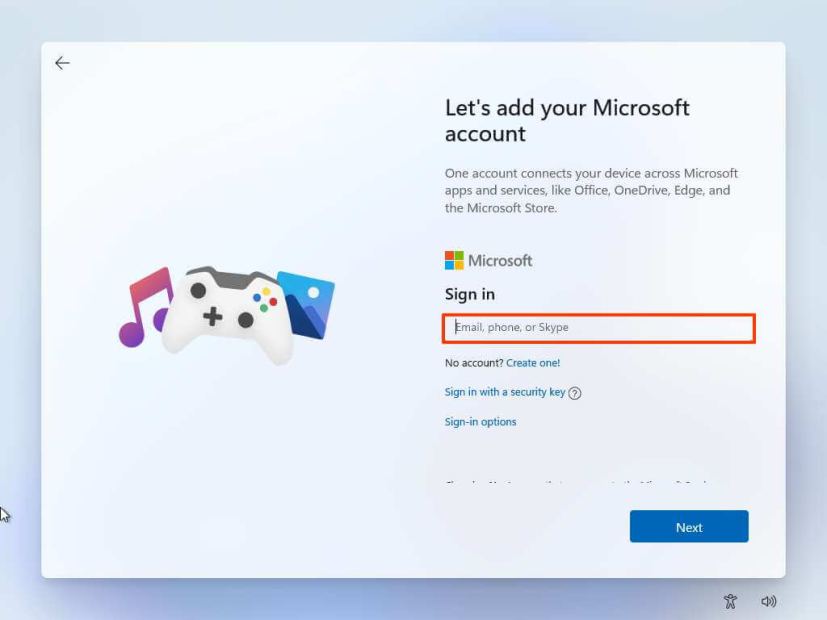
Click the Next button.
Con firm your Microsoft account password.
Click the Next button.
Click on “View more options.”
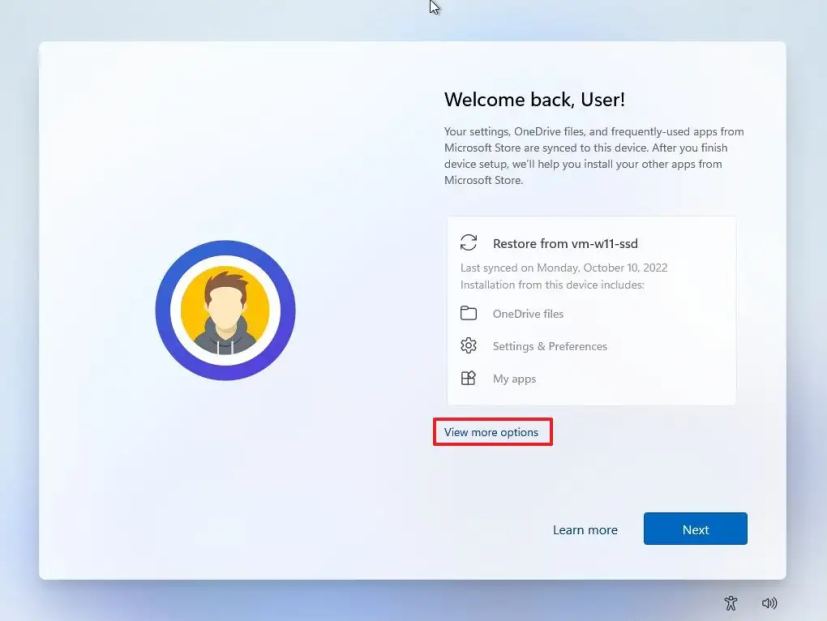
Choose the “Set up a new device” option.
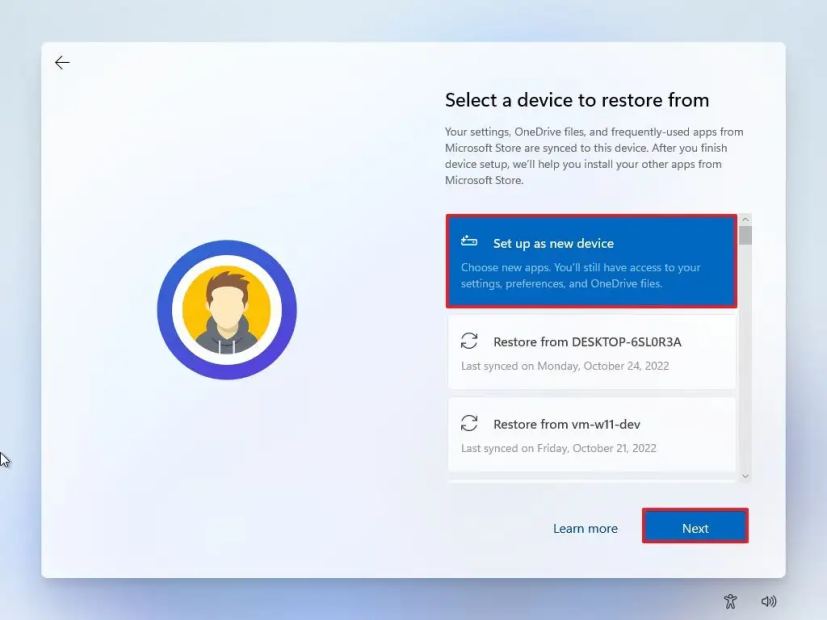
Click the Next button.
Click the Create PIN button.
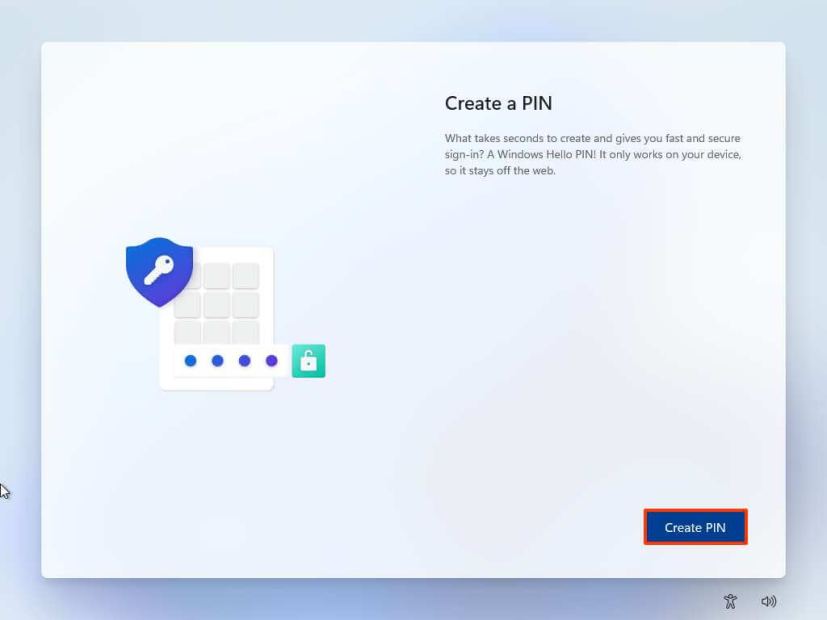
Create a new four-digit PIN.

Click the OK button.
Confirm the privacy settings best suit your situation by turning on or off the toggle switch for each setting.
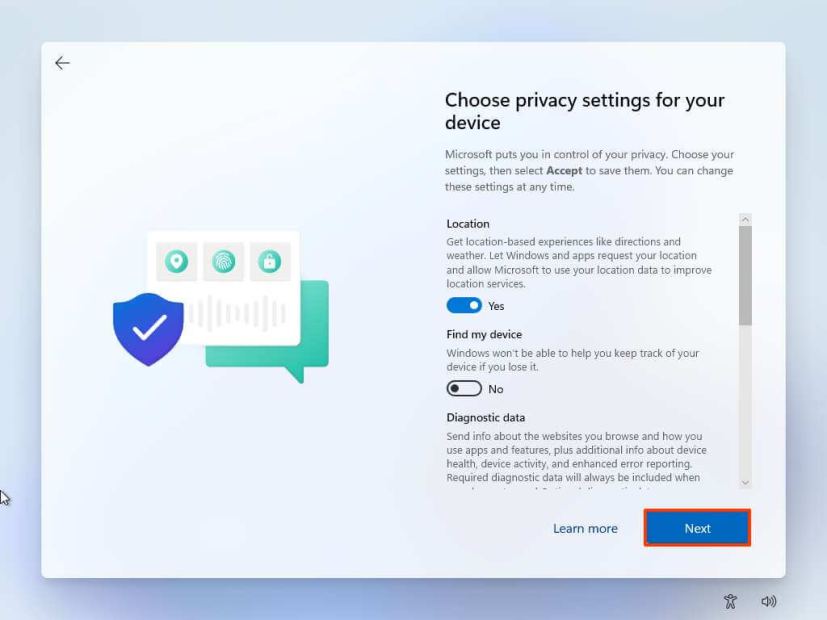
Click the Next button.
Click the Next button again.
Click the Accept button.
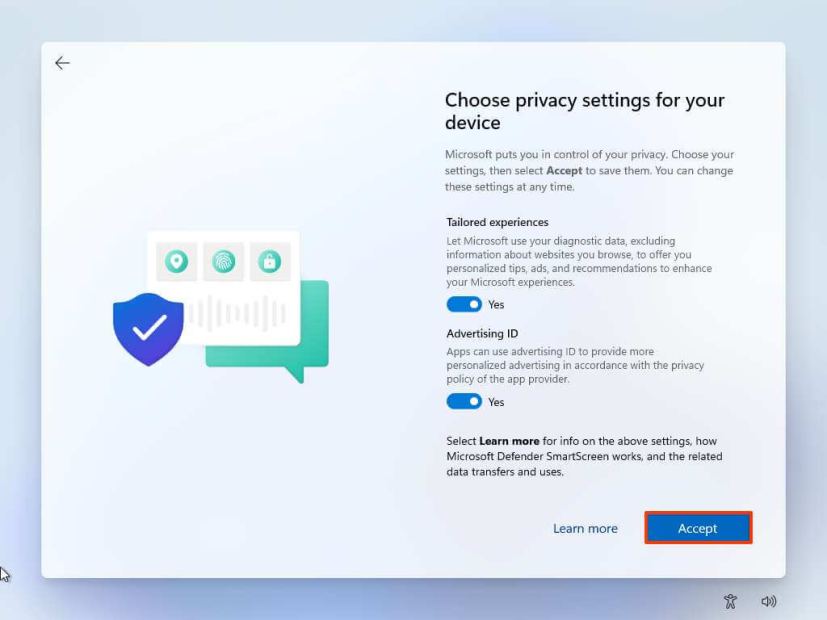
(Optional) On the “Let’s customize your experience”page, select one or more ways you plan to use the device to allow the setup to suggest tools and service customizations during this experience.
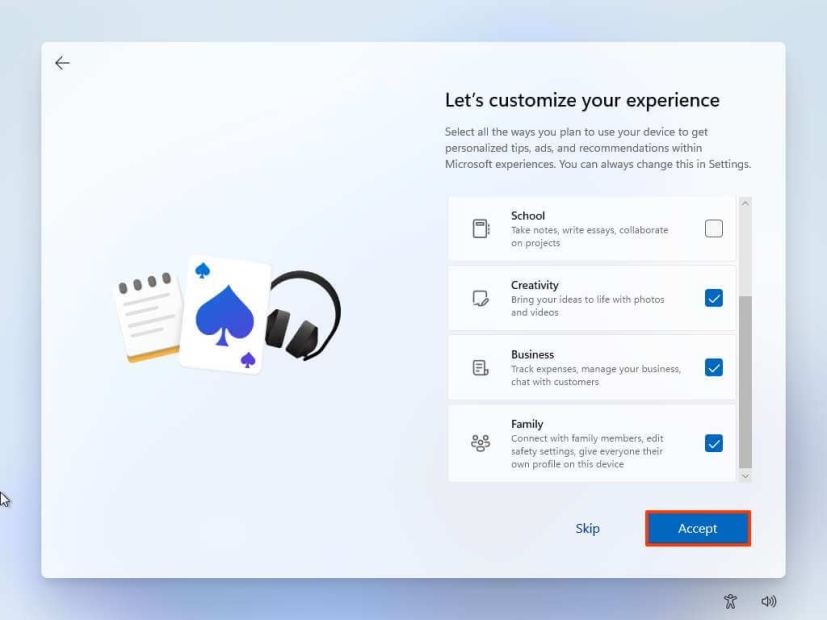
Click the Accept button to continue. Or click the Skip button to skip this part of the setup.
Click the Skip button for the Android phone link process.
Click the “Next” button to automatically upload your Desktop, Pictures, and Documents folders to OneDrive. Or Select the “Only save files to this PC” option.
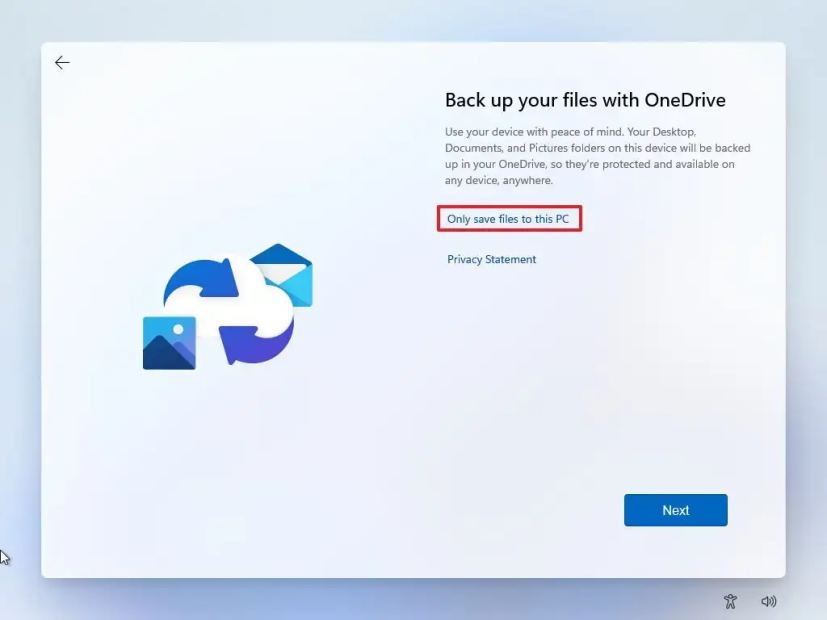
Click the Next button.
Click the Decline button to skip the Microsoft 365 setup.
Click the “Skip for now” button to skip the Game Pass subscription promotion.
After you complete the steps, the feature will reset the computer by erasing and reinstalling a fresh copy of Windows 11 downloaded from the cloud.
How to clean install Windows 11 from Advanced startup optio ns
If the computer does not boot, the Advanced startup options environment includes the same options included with the “Reset this PC”feature.
You can only use this option to reinstall the same version of the OS already installed on the computer. If you want to upgrade to the latest version, you need to use the USB flash drive, Media Creation Tool, or ISO file options.
To clean install Windows 11 from the Advanced startup options, use these steps:
Start device.
Immediately after the Power-On Self-Test (POST), press the Power button again to shut down.
Repeat steps 1 and 2 twice, and in the third restart, the operating system should enter the Windows Recovery Environment (Windows RE).
Quick note: Windows 11 has multiple ways to open the Advanced startup settings. If you cannot access the recovery environment, you can use these other options.
Click the Advanced options button.
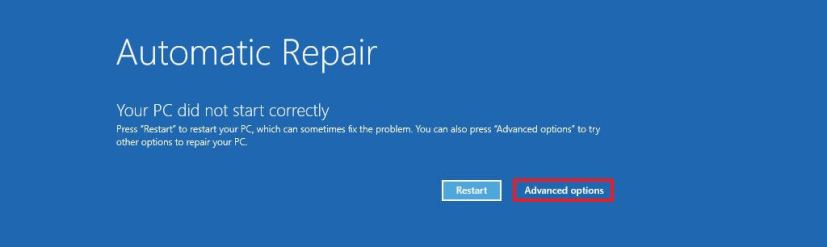
Click on Troubleshoot.
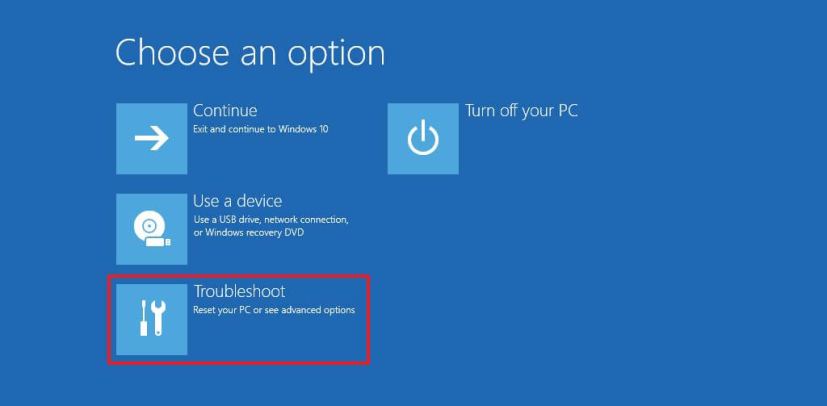
Click on Reset this PC option.
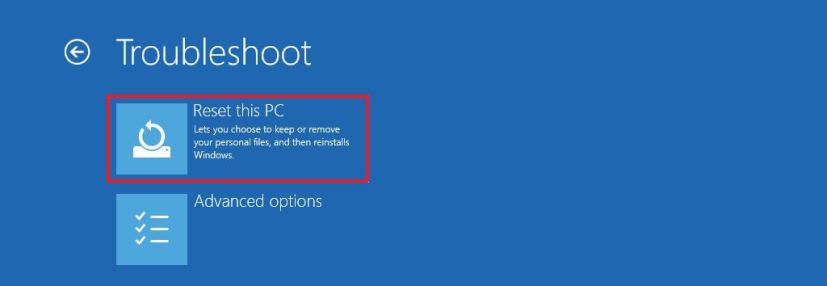
Select the Remove everything option.
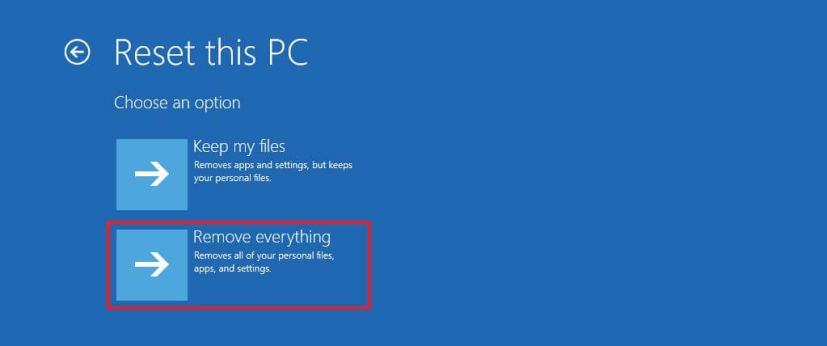
Click the Cloud download or Local reinstall option. Cloud download: Downloads a fresh image from the Microsoft servers and performs a fresh installation. Local reinstall: Uses the locally available image to install a clean copy of Windows 11.
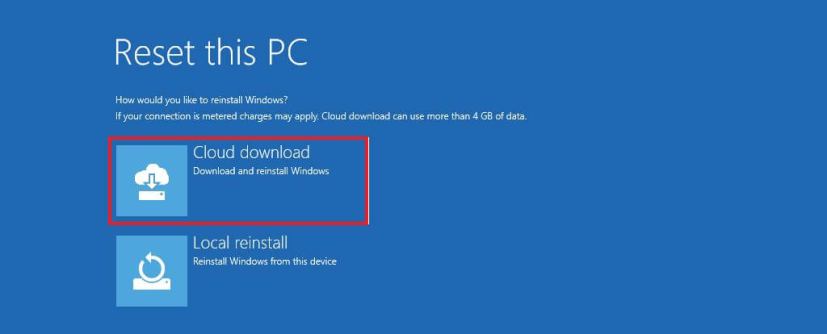
Select the “Only the drive where Windows is installed”option. (The All drives option will delete the data on all drives. This option is usually recommended only when you have to decommission the device.)
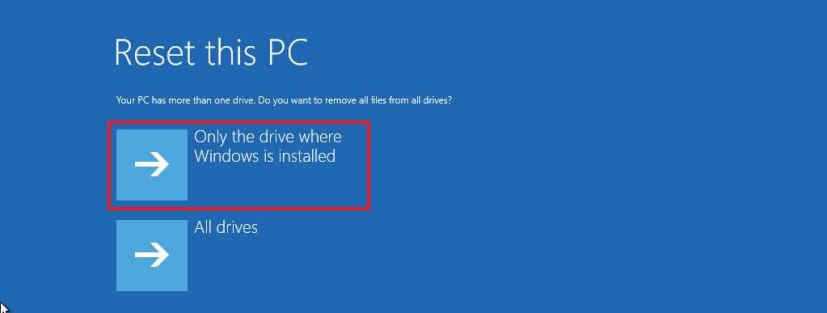
Select the “Just remove my files” or “Full clean the drive” option.
Just remove my files: Deletes the drive contents quickly. Full clean the drive: Also deletes everything on the d rive, but performing a secure-erase that takes several hours—this option is suited when preparing to give away the device. 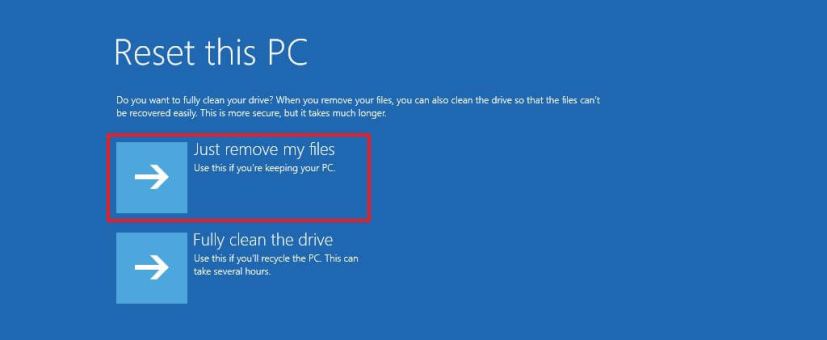
Click the Reset button.
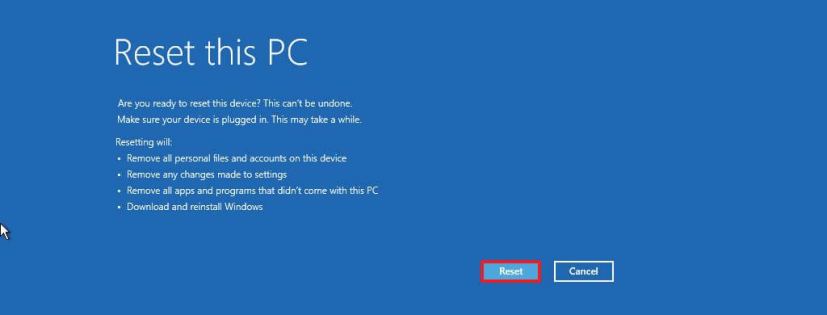
Select your region setting after the installation on the first page of the out-of-the-box experience (OOBE).
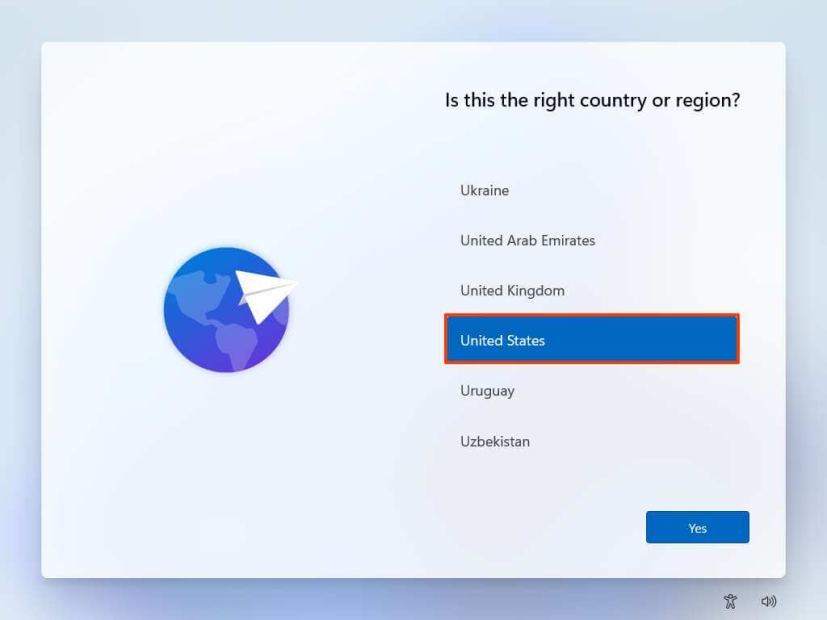
Click the Yes button.
Select your keyboard layout setting.
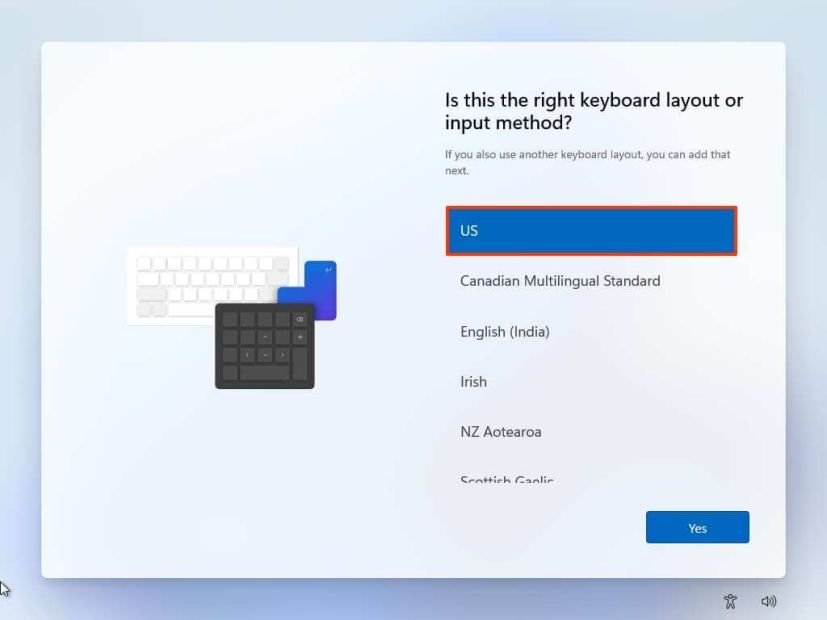
Click the Yes button.
Click the Skip button if you do not need to configure a second layout.
If the computer uses an Ethernet connection, it will automatically connect to the network. If you have a wireless connection, you will need to set up the connection manually (a security key may be required).
(Optional) Confirm a name for the computer.
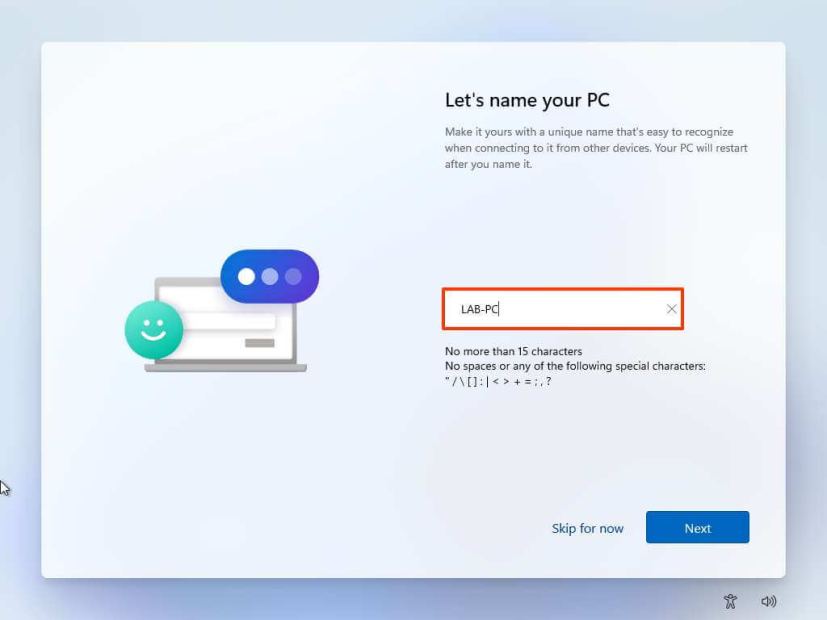
Click the Next button. (The device will restart automatically.)
Select the “Set up for personal use” option if you are configuring Windows 11 Pro. The “Home”edition does not have this option.
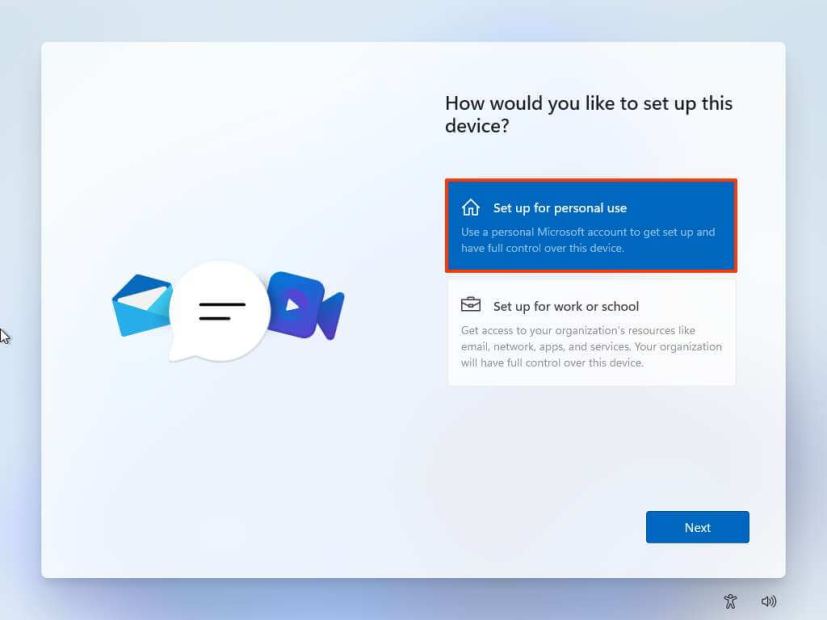
Click the Next button.
Click the Sign in button.
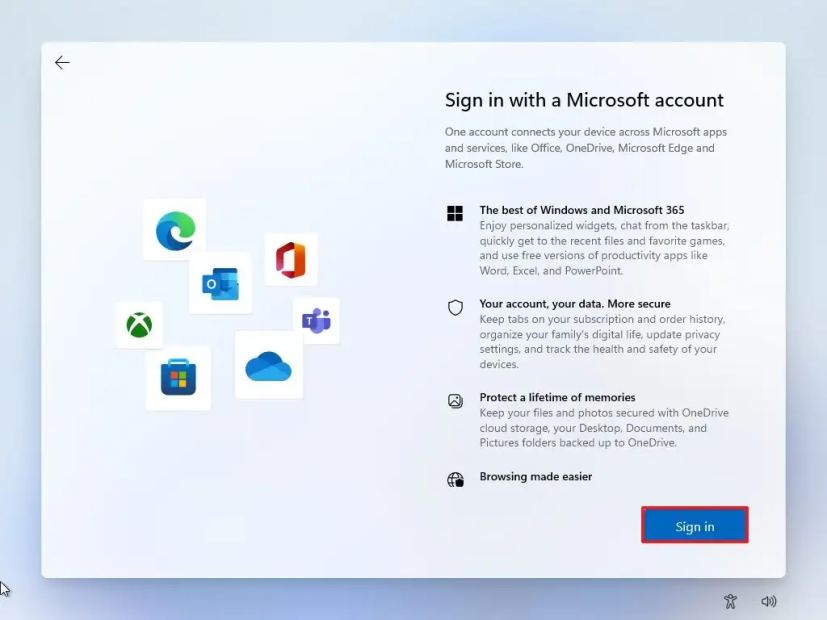
Confirm your Microsoft account email, phone number, or Skype identification to create an account.
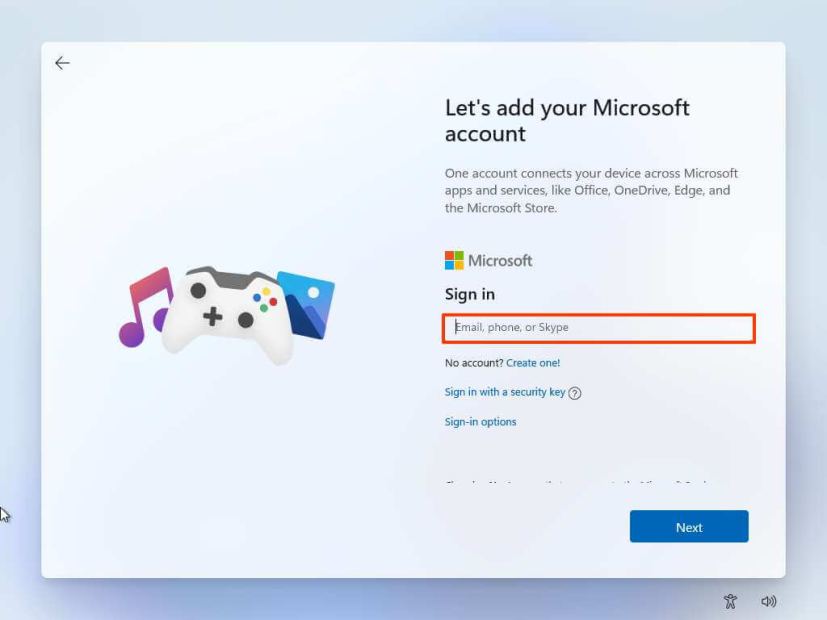
Click the Next button.
Con firm your Microsoft account password.
Click the Next button.
Click on “View more options.”
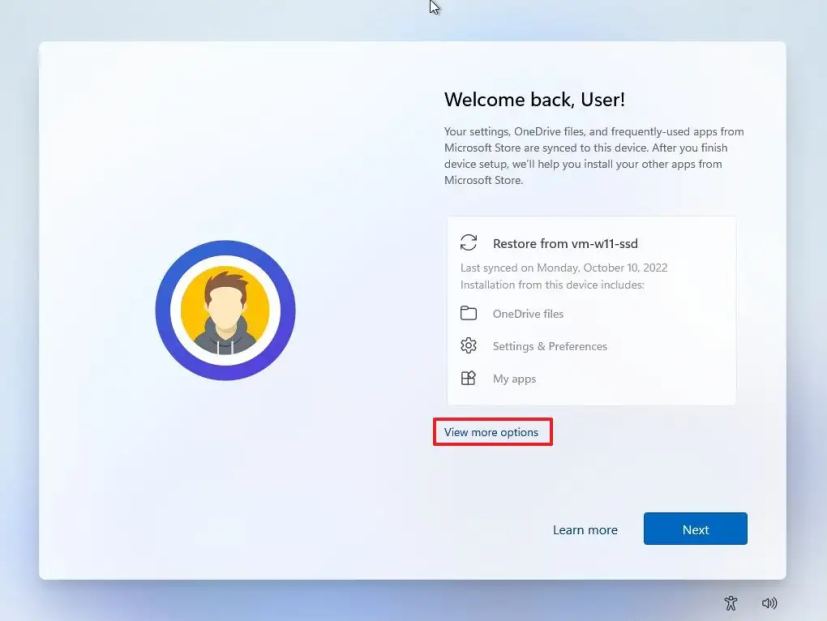
Choose the “Set up a new device” option.
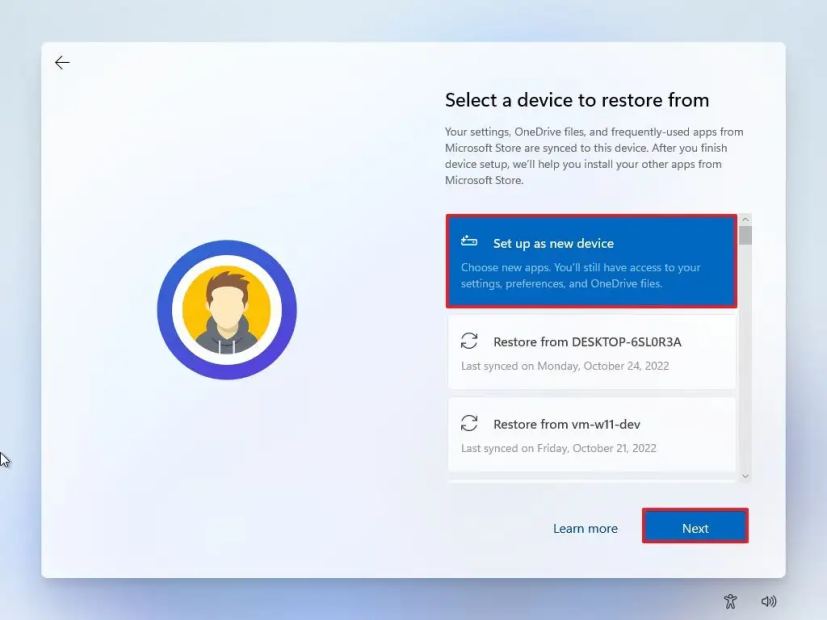
Click the Next button.
Click the Create PIN button.
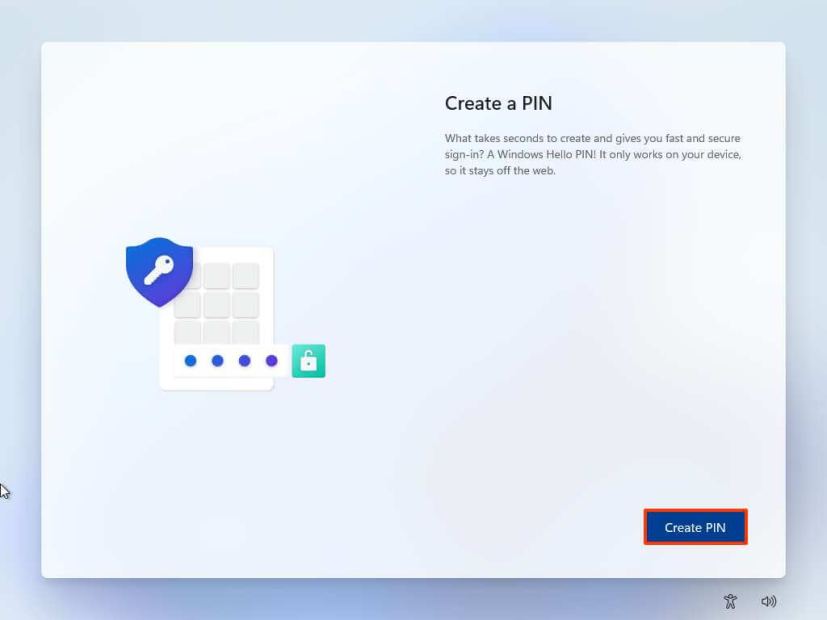
Create a new four-digit PIN.

Click the OK button.
Confirm the privacy settings best suit your situation by turning on or off the toggle switch for each setting.
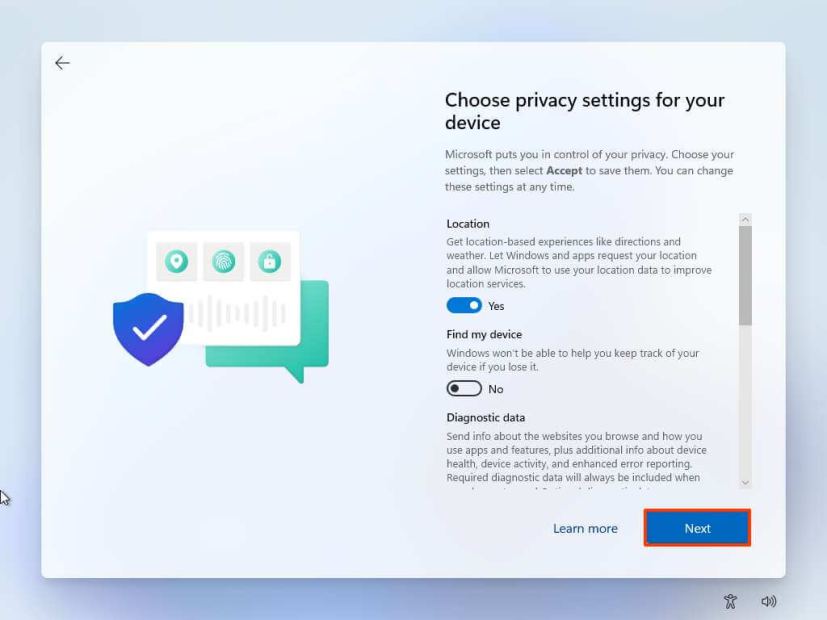
Click the Next button.
Click the Next button again.
Click the Accept button.
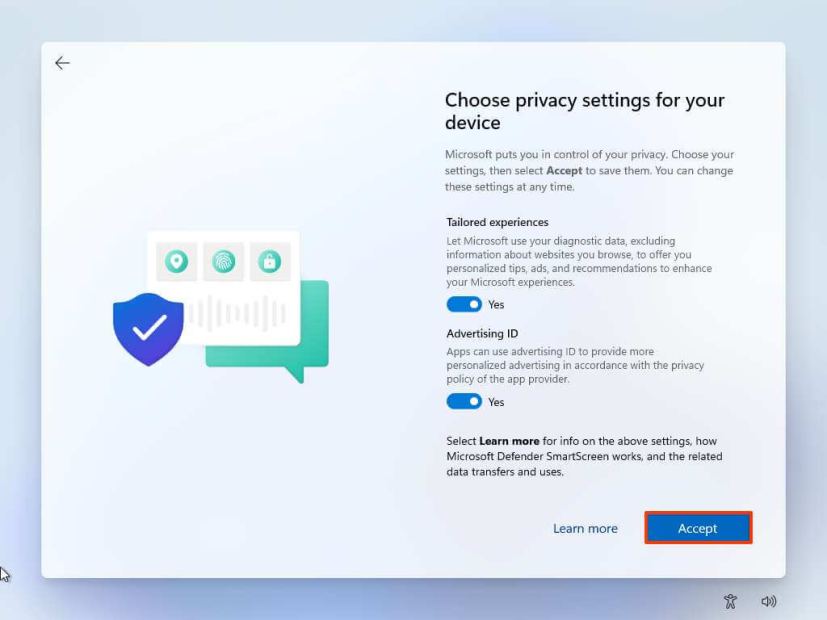
(Optional) On the “Let’s customize your experience”page, select one or more ways you plan to use the device to allow the setup to suggest tools and service customizations during this experience.
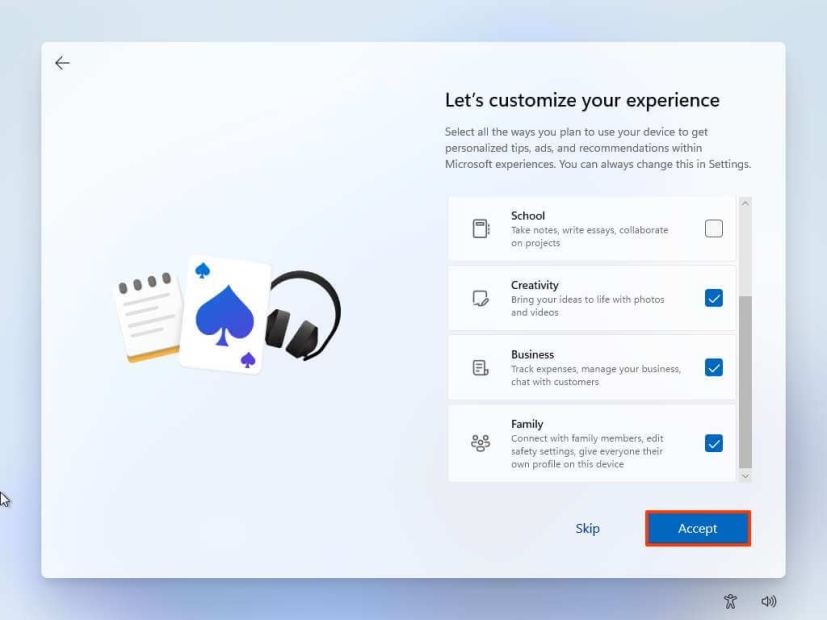
Click the Accept button to continue. Or click the Skip button to skip this part of the setup.
Click the Skip button for the Android phone link process.
Click the “Next” button to automatically upload your Desktop, Pictures, and Documents folders to OneDrive. Or Select the “Only save files to this PC” option.
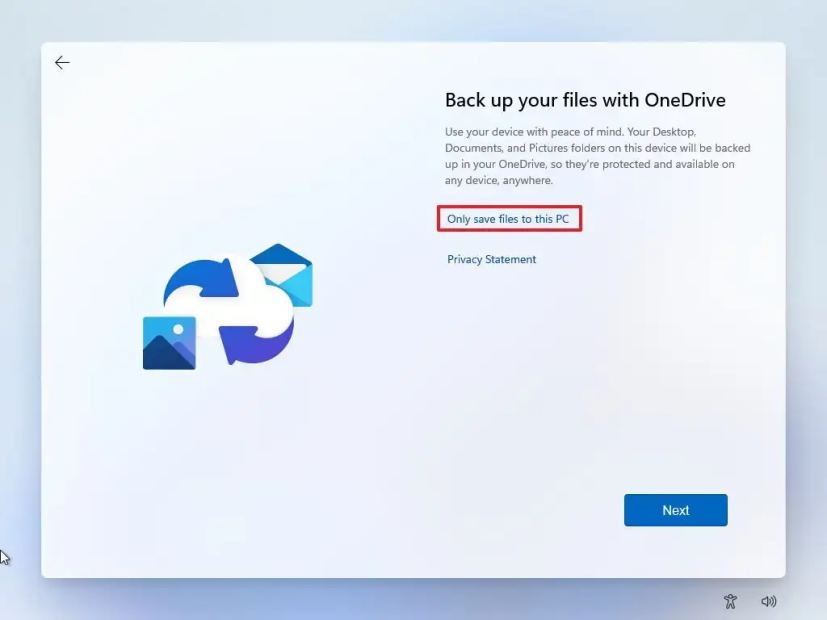
Click the Next button.
Click the Decline button to skip the Microsoft 365 setup.
Click the “Skip for now” button to skip the Game Pass subscription promotion.
Once you complete the steps, Windows 11 will reinstall, resolving the existing problems. The completion time will depend on your computer hardware configuration and the selected reset configuration.
How to c lean install Windows 11 using Media Creation Tool
Starting with Windows 11, the Media Creation Tool no longer includes an option to perform a clean installation or in-place upgrade. You can only use the tool to create a bootable media to perform an installation using a USB flash drive or ISO file.
If you want to proceed with the Media Creation Tool, you can use it to create an installation media, and then you can launch the setup from the USB flash drive.
To use the Media Creation Tool to create a bootable USB install media and proceed with the setup, use these steps:
Open Microsoft support website.
Under the “Create Windows 11 installation media”section, click the Download Now button.
Double-click the MediaCrationToolW11.exe file to launch the tool.
Click the Accept button.
Click the Next button.
Quick note: If you are creating a Windows 11 USB for another device, you can also clear the “Use the recommended options for this PC” option to select the correct language, architecture, and edition.
Select the USB flash drive option.
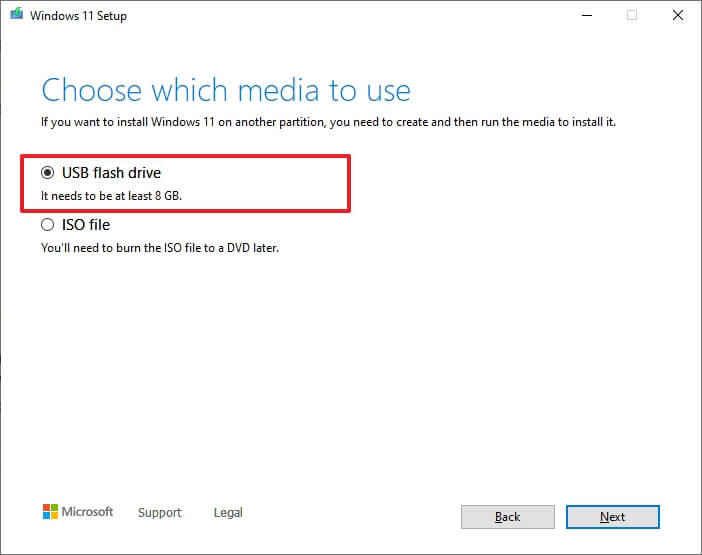
Click the Next button.
Select the USB flash drive from the list, but make sure that it does not have any important files, as this process will erase everything on it.
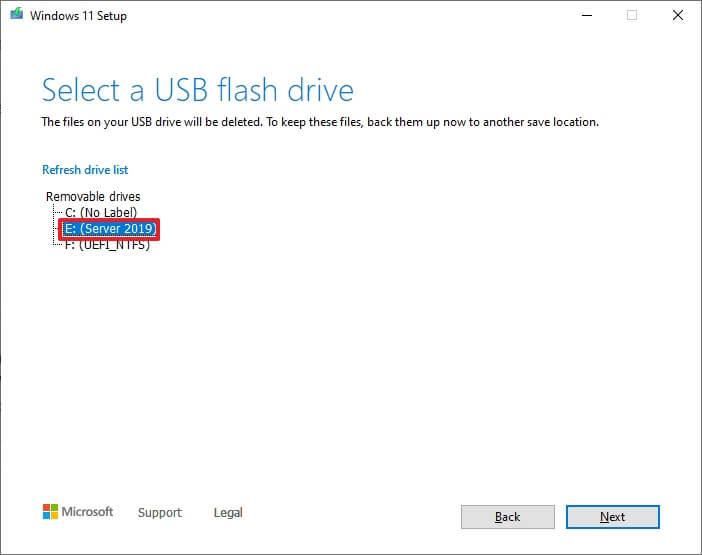
Click the Next button.
Click the Finish button.
Open the installation media with File Explorer.
Double-click the Setup file to begin the Windows 11 installation.
(Optional) Click the Change how Windows Setup downloads updates option.
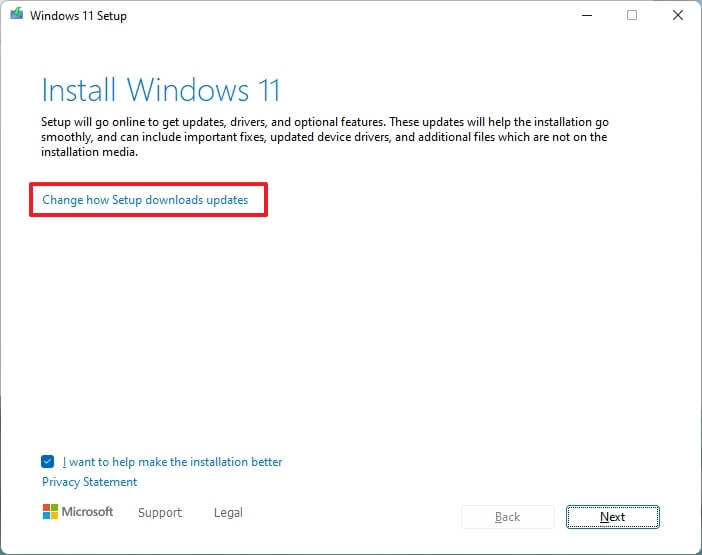
Select the Not right now option.
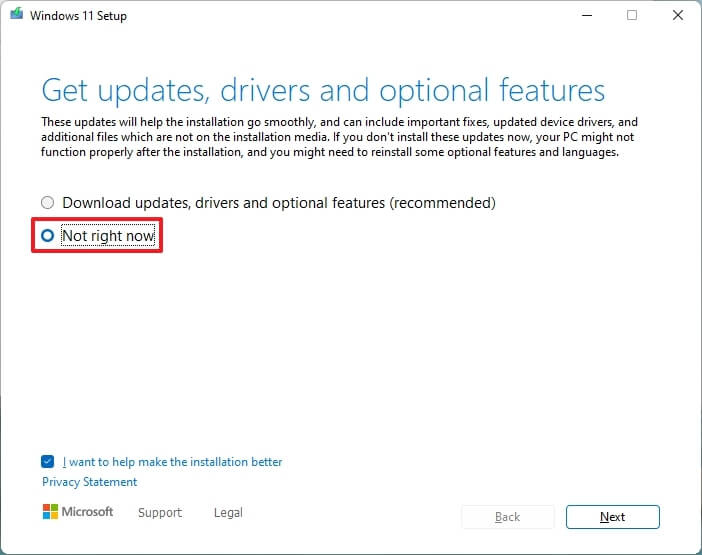
Click the Next button.
Click the Accept button to agree to the terms.
Click the Change what to keep option.
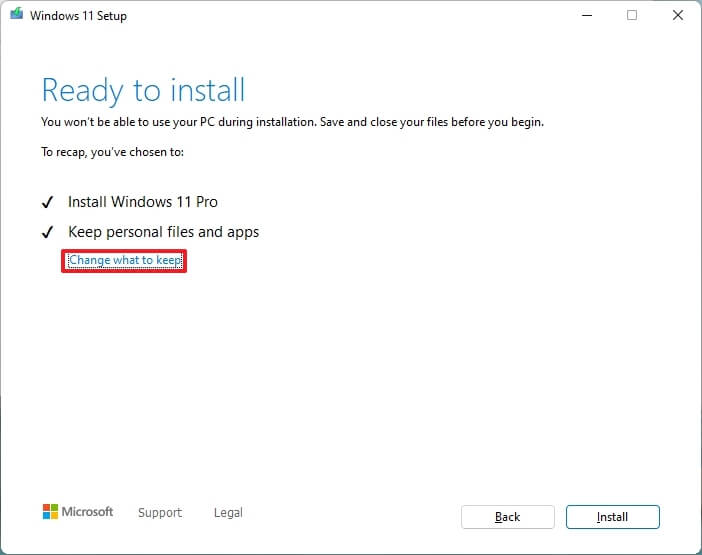
Select the Nothing option.
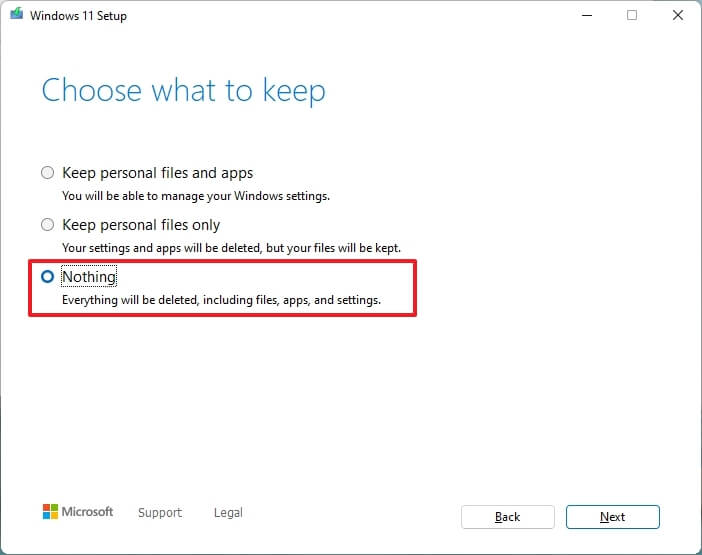
Click the Next button.
Click the Install button.
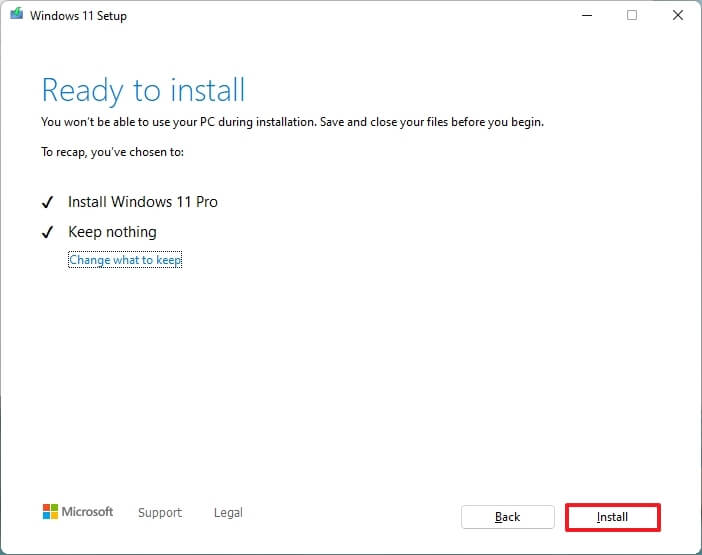
Select your region setting after the installation on the first page of the out-of-the-box experience (OOBE).
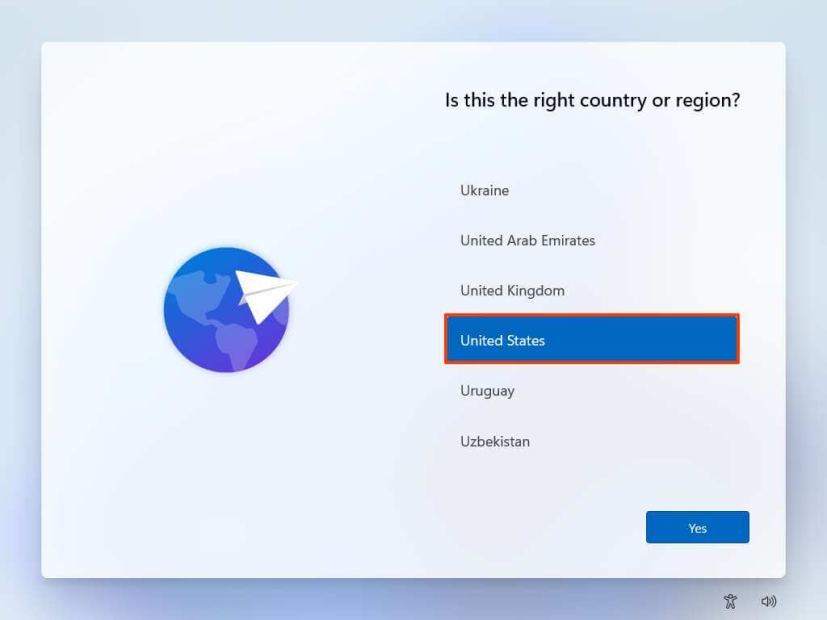
Click the Yes button.
Select your keyboard layout setting.
Click the Yes button.
Click the Skip button if you do not need to configure a second layout.
If the computer uses an Ethernet connection, it will automatically connect to the network. If you have a wireless connection, you will need to set up the connection manually (a security key may be required).
(Optional) Confirm a name for the computer.
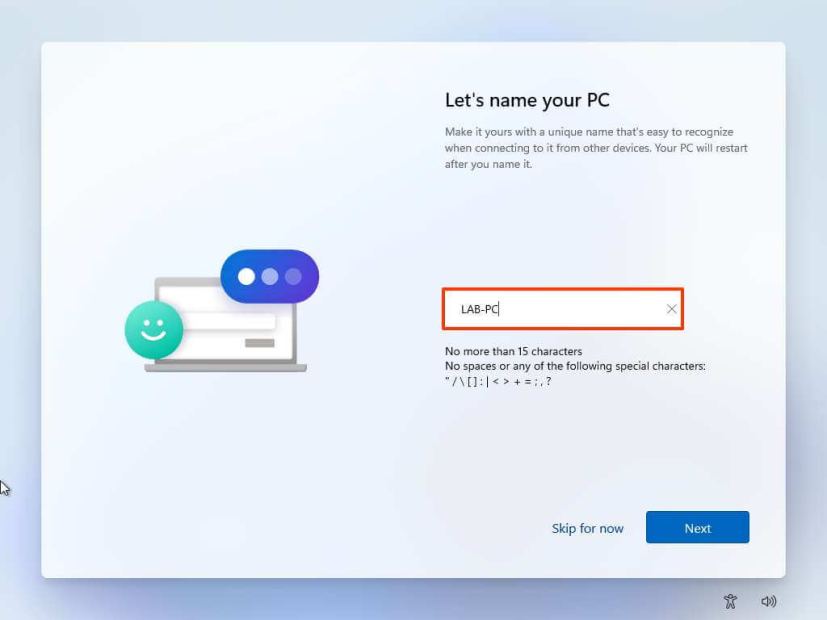
Click the Next button. (The device will restart automatically.)
Select the “Set up for personal use” option if you are configuring Windows 11 Pro. The “Home”edition does not have this option.
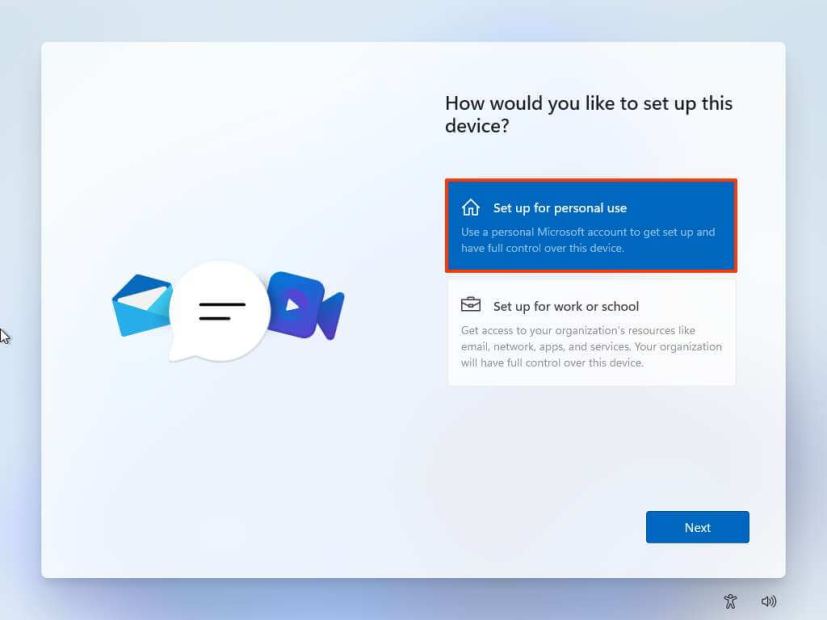
Click the Next button.
Click the Sign in button.
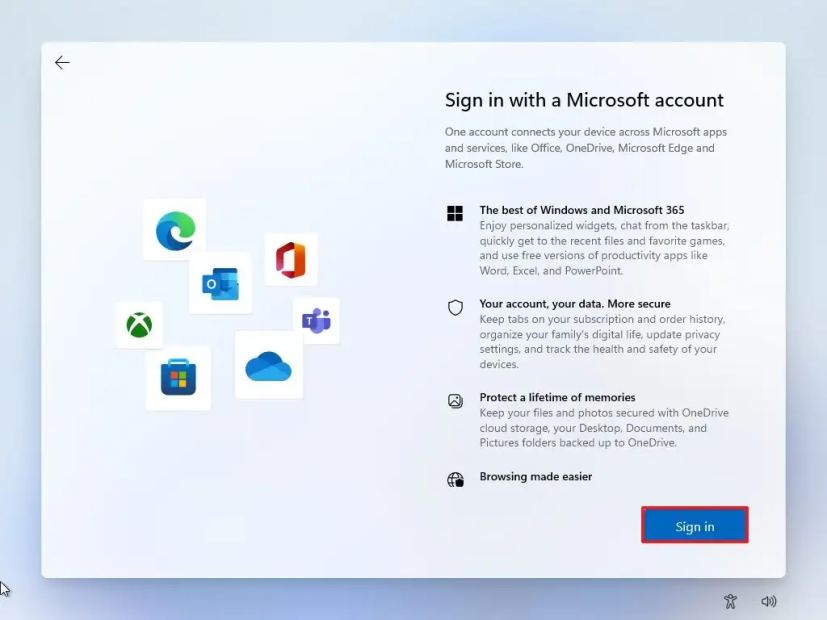
Confirm your Microsoft account email, phone number, or Skype identification to create an account.
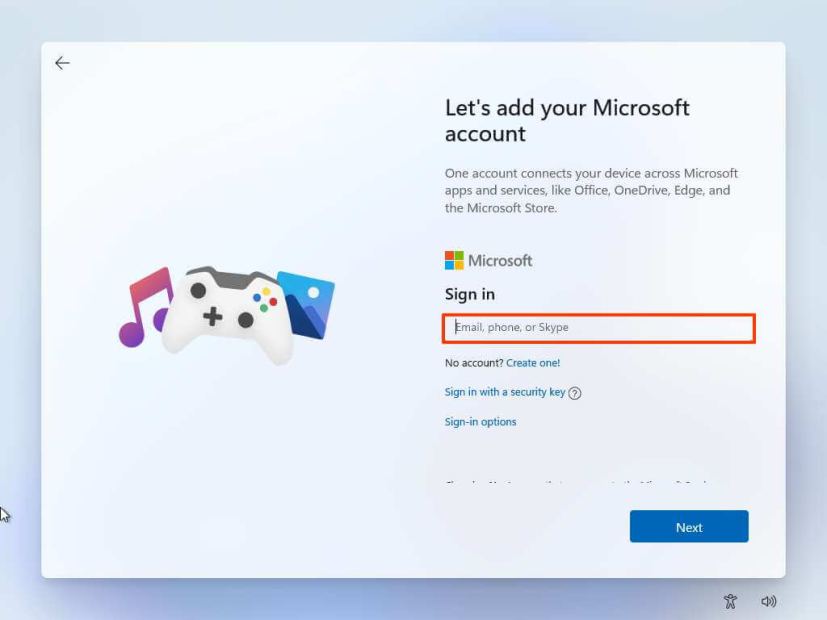
Click the Next button.
Con firm your Microsoft account password.
Click the Next button.
Click on “View more options.”
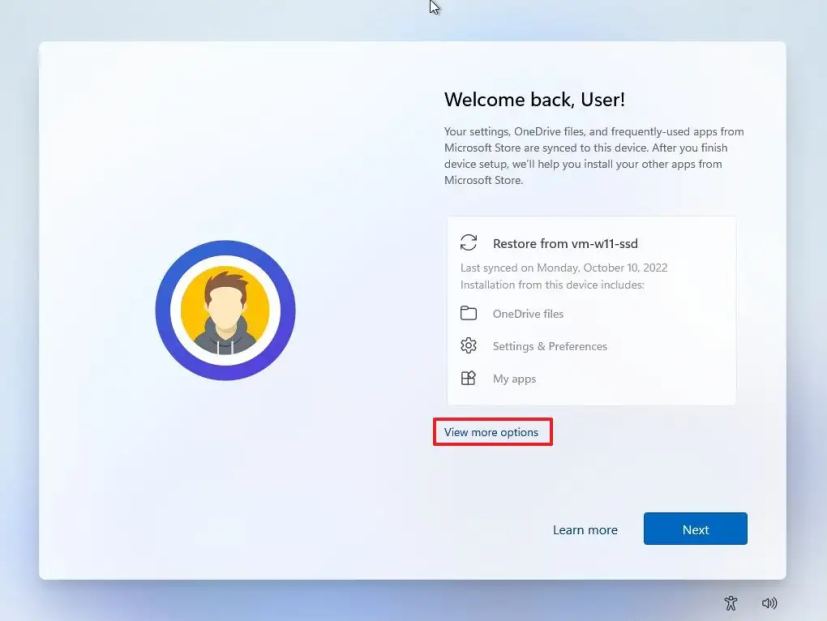
Choose the “Set up a new device” option.
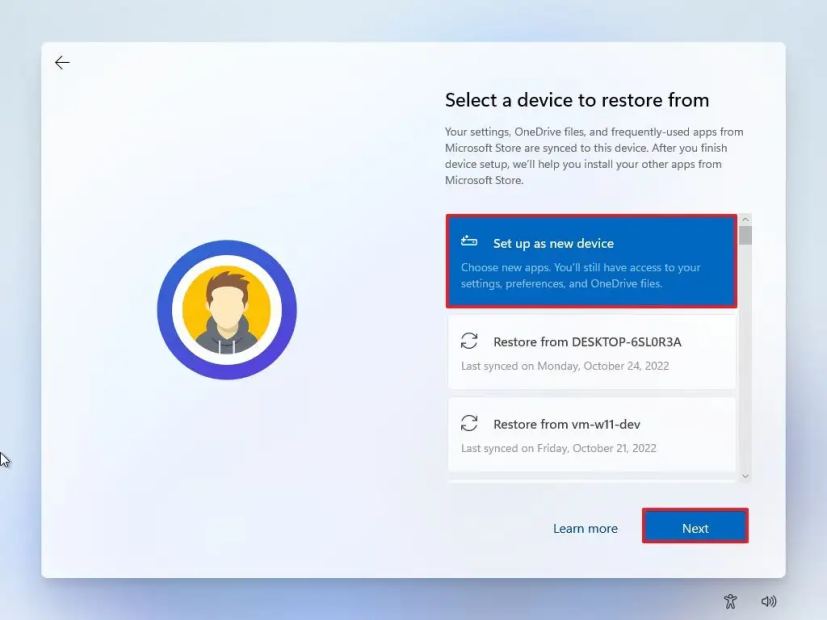
Click the Next button.
Click the Create PIN button.
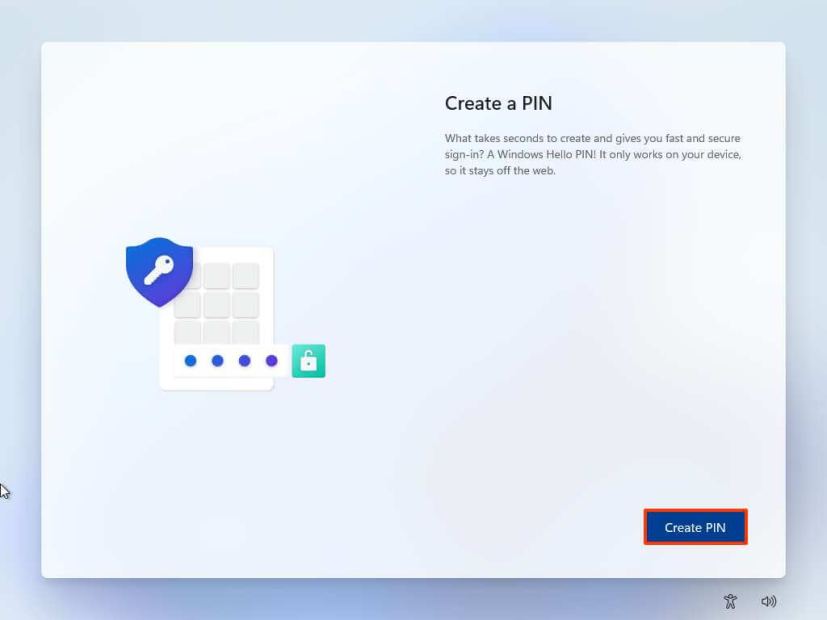
Create a new four-digit PIN.

Click the OK button.
Confirm the privacy settings best suit your situation by turning on or off the toggle switch for each setting.
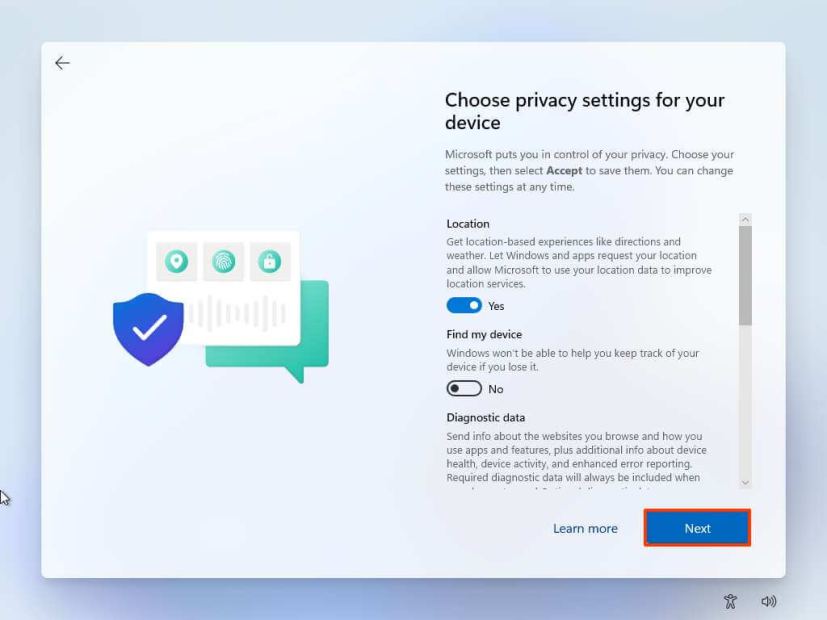
Click the Next button.
Click the Next button again.
Click the Accept button.
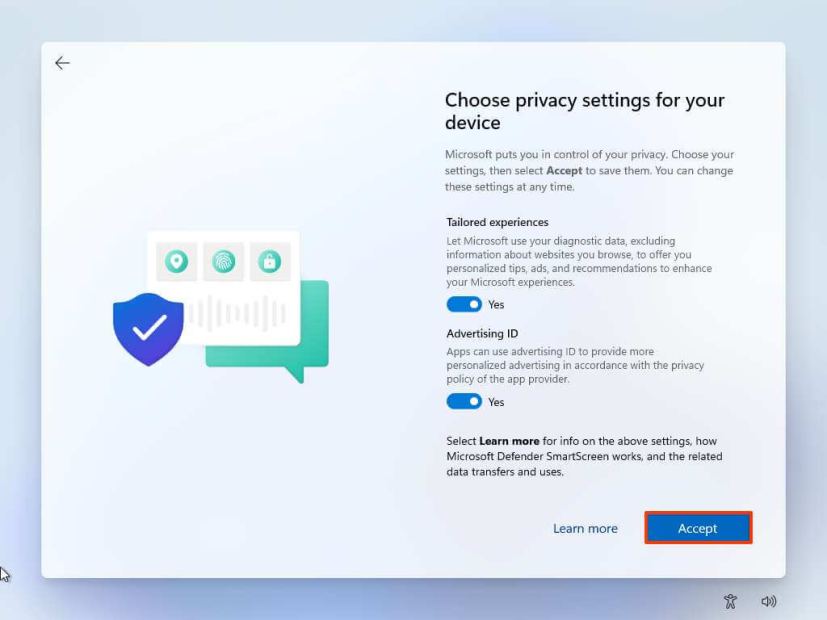
(Optional) On the “Let’s customize your experience”page, select one or more ways you plan to use the device to allow the setup to suggest tools and service customizations during this experience.
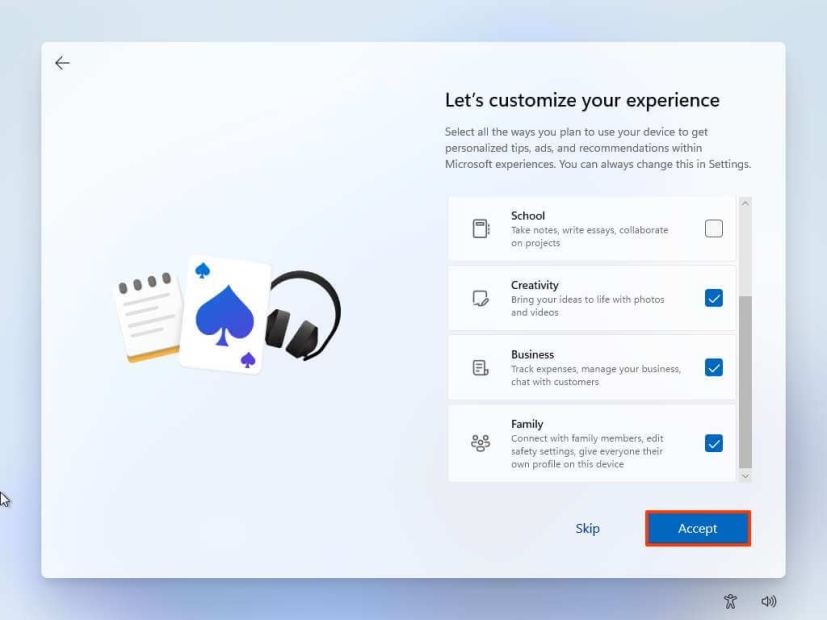
Click the Accept button to continue. Or click the Skip button to skip this part of the setup.
Click the Skip button for the Android phone link process.
Click the “Next” button to automatically upload your Desktop, Pictures, and Documents folders to OneDrive. Or Select the “Only save files to this PC” option.
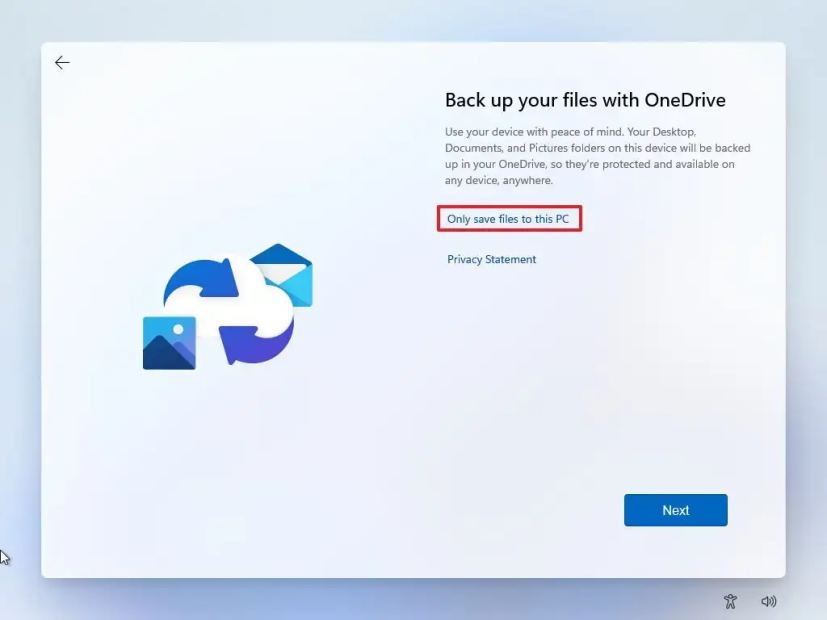
Click the Next button.
Click the Decline button to skip the Microsoft 365 setup.
Click the “Skip for now” button to skip the Game Pass subscription promotion.
After you complete the steps, the setup will continue with the fresh installation of Windows 11.
October 28, 2022 update: The guide was initially published in August 2021 and updated in Octobe r 2022 to ensure all the steps are still accurate.
@media only screen and (min-width: 0px) and (min-height: 0px) { div[id^=”bsa-zone_1659356403005-2_123456″] { min-width: 300px; min-height: 250px; } } @media only screen and (min-width: 640px) and (min-height: 0px) { div[id^=”bsa-zone_1659356403005-2_123456″] { min-width: 300px; min-height: 250px; } }