This article provides enable or disable Virtual Machine Platform in Windows 11.
The Windows Hypervisor Platform (WHP) allows applications like VirtualBox or QEMU to take advantage of the virtualization capabilities within the Windows operating system. It enables developers to create virtualization-based applications, such as virtual machines and emulators, by providing direct access to the hypervisor layer.
The Virtual Machine Platform enables virtualization support in Windows.
Enable Virtual Machine Platform using the Settings app
There are multiple ways to enable the Virtual Machine Platform feature Windows 11.
Here’s how to do it.
First, open the Windows Settings app.
You can do that by clicking on the Start menu and selecting Settings. Or press the keyboard shortcut (Windows key + I) to launch the Settings app.
When the Settings app opens, click the System button on the left. Then, select the Advanced tile on the right to expand it.
On the System > Advanced settings page, click on Virtual Workspaces tile to expand it.
Then, toggle the “Virtual Machine Platform“button to enable or disable it.
Close the Settings app when finished.
Enable Virtual Machine Platform using the Control Panel
Another way to enable the Virtual Machine Platform is to use the Control Panel app.
Start by clicking on Start, then type “Turn Windows features on or off“in the search bar. Select the result that appears to open the Windows Control Panel features pane.
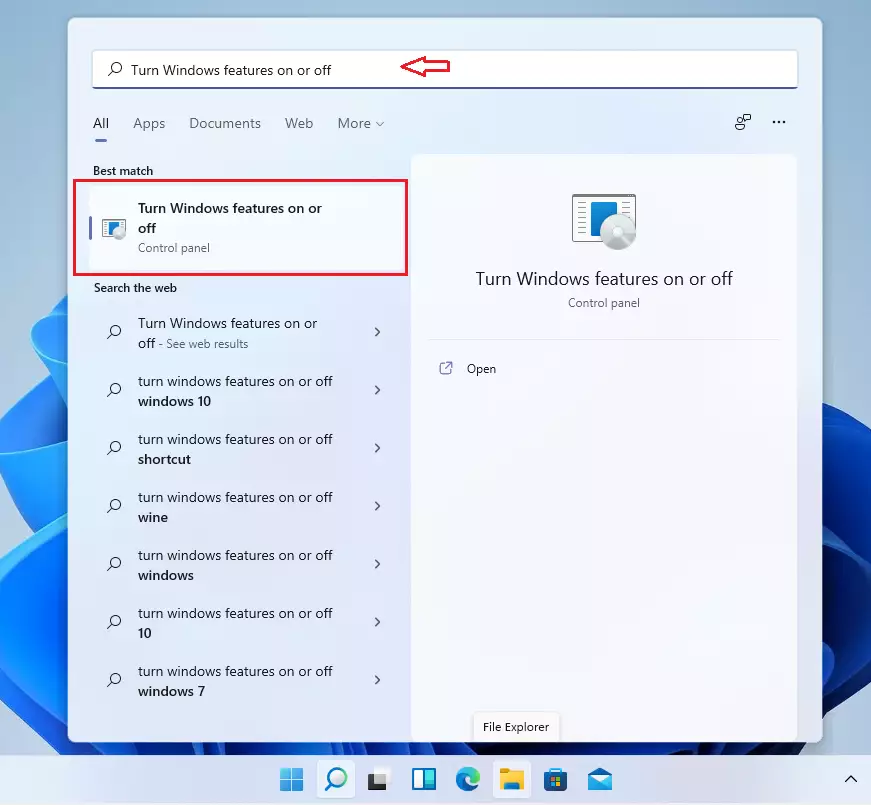
When the Windows Features pane appears, scroll down and check the box next to “Virtual Machine Platform“to turn it on.
To disable it, uncheck the box.
When will the changes be applied, and when will you be prompted to reboot to complete the process?
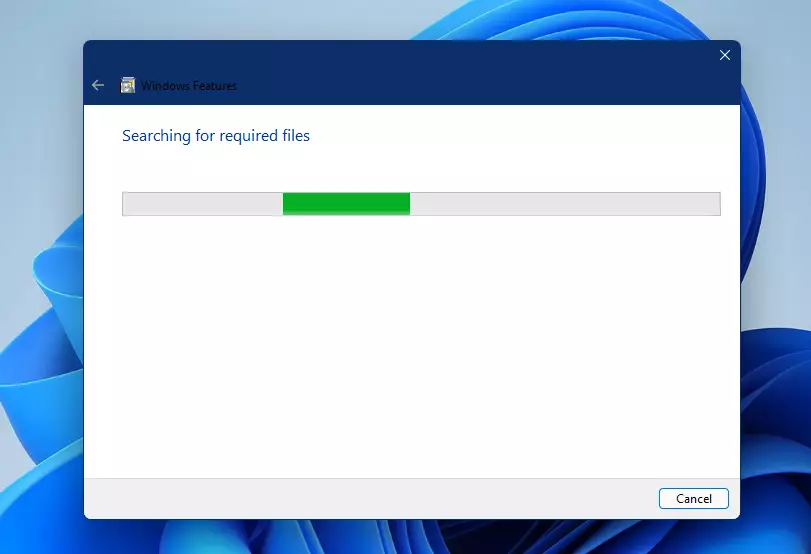
Once you reboot, the Hyper-V feature will be activated, letting you create virtual machines and run different operating systems.
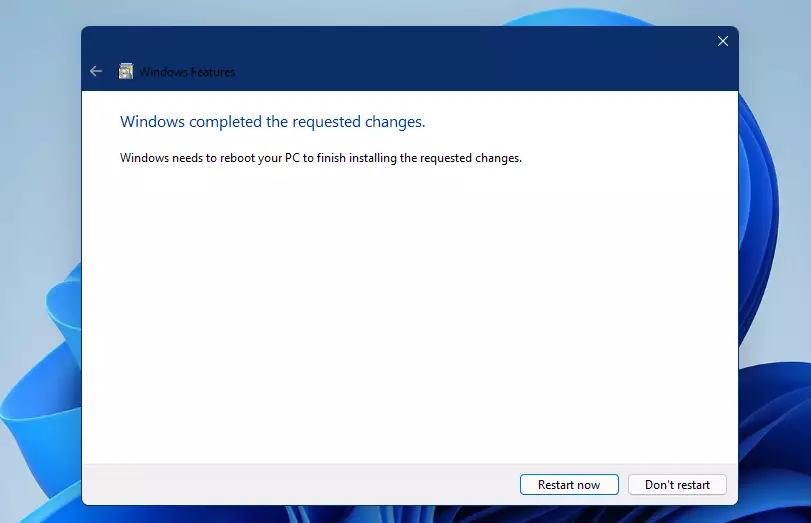
Enable Virtual Machine Platform from the Command Prompt
Yet, another way to install Virtual Machine Platform is from the Windows Command Prompt.
To run Windows Command Prompt as an administrator, click Start, search for Command Prompt, right-click on it, and select “Run as administrator.”
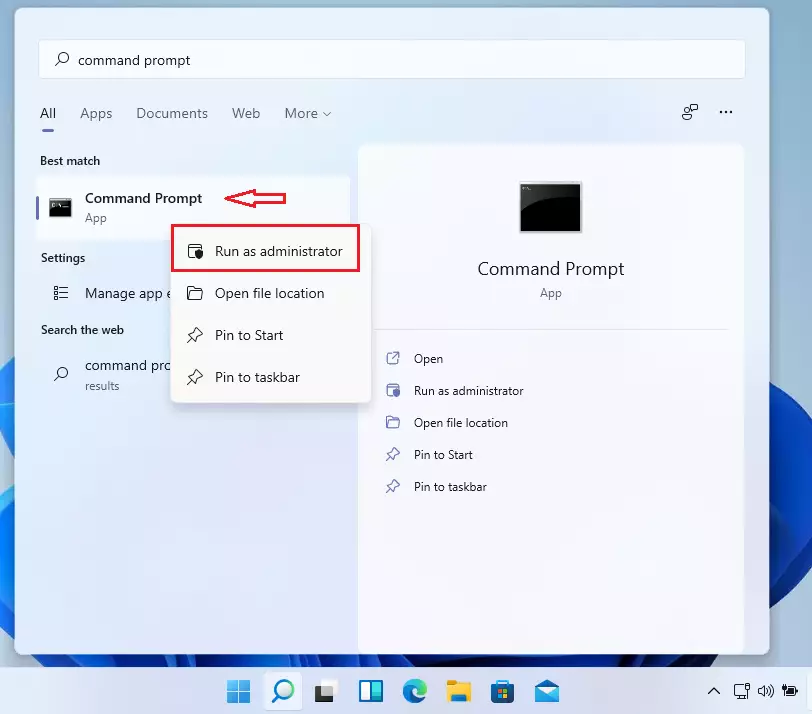
When the Command Prompt opens, simply copy and paste the following line and hit Enter to enable the Hypervisor Platform.
DISM/Online/Enable-Feature/FeatureName:”VirtualMachinePlatform”
To disable it, run the command below and press Enter.
DISM/Online/Disable-Feature/FeatureName:”VirtualMachinePlatform”
Restart, and Virtual Machine Platform should be installed and enabled.
Enable Hypervisor Platform using Windows PowerShell
Users who prefer PowerShell can use it to enable or disable the Virtual Machine Platform.
To run Windows PowerShell as an administrator, open the Start menu and search for PowerShell, as illustrated in the image below.
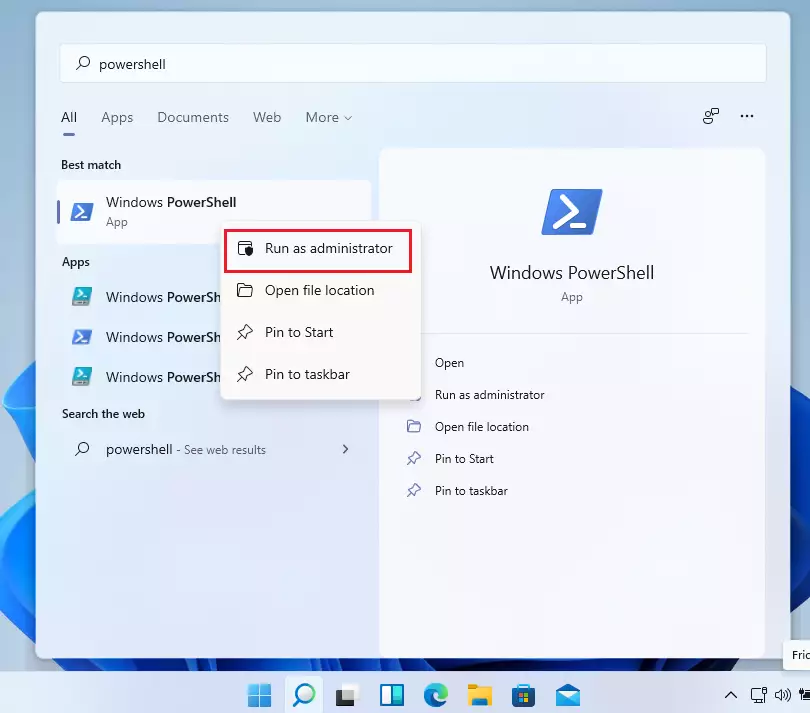
When Windows PowerShell opens, type the command below to enable Virtual Machine Platform.
Enable-WindowsOptionalFeature-Online-FeatureName”VirtualMachinePlatform”
To disable the feature, run the command below.
Disable-WindowsOptionalFeature-Online-FeatureName”VirtualMachinePlatform”
That should do it!
Conclusion:
The Virtual Machine Platform is essential for enabling virtualization in Windows 11. Users can enable or disable the feature through various methods: Settings app, Control Panel, Command Prompt, or Windows PowerShell. Door de functie te activeren, kunnen gebruikers virtuele machines maken en meerdere besturingssystemen effectief uitvoeren. Always remember to restart your computer after making changes to apply the new settings. With the right configurations, users can take full advantage of the virtualization capabilities of Windows 11 for development and testing purposes.

